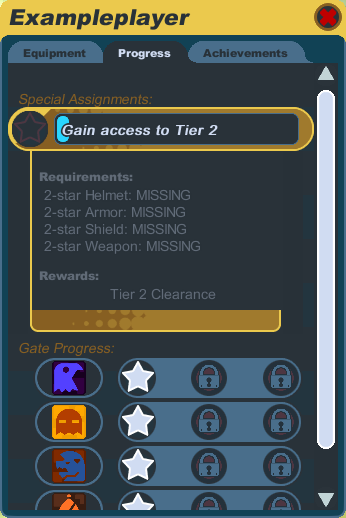Difference between revisions of "Starting out"
From SpiralKnights
m (Uh didn't mean to save, fix images some. Very beginnings of page, will edit more tomorrow) |
m (Add images, text later!) |
||
| Line 11: | Line 11: | ||
[[Image:Interface.png|center|450px|thumb|Game Interface]] | [[Image:Interface.png|center|450px|thumb|Game Interface]] | ||
| + | |||
| + | == Progress == | ||
| + | [[Image:Progress-window.png|thumb|The Progress tab of your Character popup.]] | ||
| + | [[Image:Progress-mouseover.png|thumb|Mouseover each tier's star to see your progress toward getting access.]] | ||
Revision as of 02:13, 29 March 2011
This is a tutorial for starting out in the game.
Creating your Knight
After you've created an account and run Spiral Knights, you need to create a knight before you start playing. You can choose your knight's beginning helmet and armor, as well as the design color of your gear and your personal color. Your design color will be used as the base color in helmets and armor that you wear, depending on the design of the gear. Your personal color will be the highlight color on your helmet and armor, and it will also be the color of your name in game. Once you've created your knight and start playing, you will be able to buy and craft new gear to wear, but your design color and personal color cannot be changed.
You must also choose a single-word name. If you cannot think of a name, there are many random name generators on the web that can make sequences of random syllables to help you come up with name ideas. Knight names cannot contain any filtered words. When you click on the "Confirm" button to create your knight, if the name you tried is already in use by another player, you will get a message saying "Sorry, that name is already in use." and you will need to try another name.