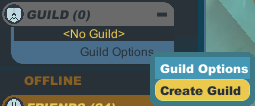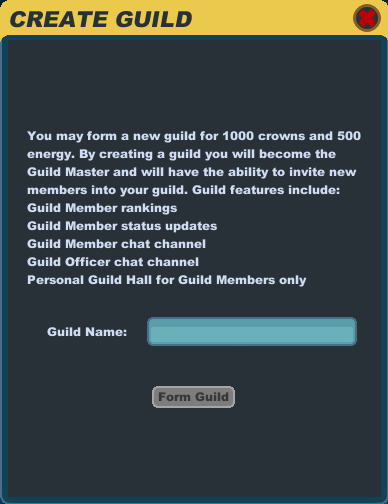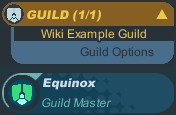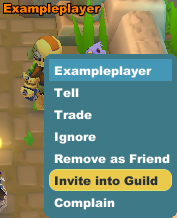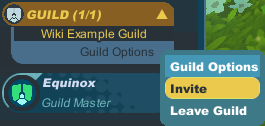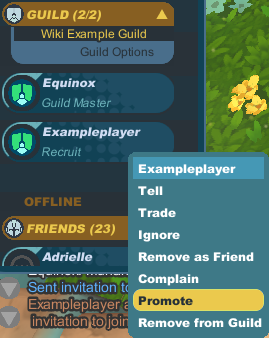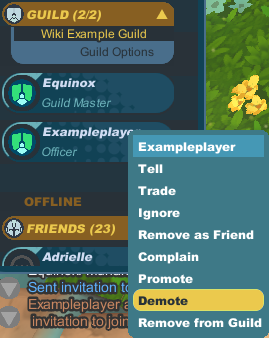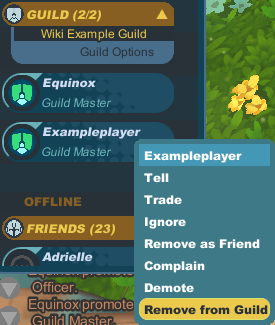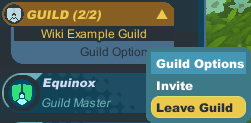Guilde
De SpiralKnights
Une Guilde est un regroupement de gens ayant un objectif ou un but commun. Dans Spiral Knights, rejoindre une guilde vous donne à un Siège de Guilde spécial où les membres peuvent se retrouver. Les Guildes ont également leur propre canal de discussion pouvant être utilisé n'importe où.
Vous pouvez consulter une liste recensant toutes les guildes ici : Categorie:Guildes
Particularités propres à la Guilde
Hiérarchie
Du rang le plus élevé au plus bas, les rangs de la guilde sont :
- Maître de Guilde - a accès aux discussions d'officier et de guilde, peut inviter des chevaliers dans la guilde et promouvoir des chevalier jusqu'au rang de maître de guilde, il peut également rétrograder ou exclure un chevalier ayant une ancienneté plus faible
- Officier - a accès aux discussions d'officier et de guilde, peut inviter des chevalier dans la guilde, promouvoir un chevalier jusqu'au rang d'officier, rétrograder ou exclure un chevalier ayant une ancienneté plus faible
- Vétéran - a accès aux discussions de guilde
- Membre - a accès aux discussions de guilde
- Recrue - a accès aux discussions de guilde
Ancienneté
L'ancienneté dans la guilde est déterminé par le moment où le chevalier est promu. Si un Joueur A est promu officier avant qu'un Joueur B ne le soit, Joueur A aura plus d'ancienneté que le Joueur B. Si un Joueur C est promu plus tard, le Joueur A et B auront plus d'ancienneté que le Joueur C.
A moins que le fondateur de la guilde ne quitte la guilde, ce joueur aura toujours plus d'ancienneté que ses autres camarades de guilde.
Discussion de Guilde
La commande /gulide envoie votre message à tous vos camarades de guilde.
Utilisation
/guilde <message> (/g)
Discussion des Officiers
La commande /officier envoie votre message à tous les joueurs ayant un rang d'officier au minimum dans votre guilde.
Utilisation
/officier <message> (/o)
Guildhall
Each guild has its own guildhall. The guildhall is a private area for your fellow guildmates to enter.
To get to the guildhall, click on the ![]() Social icon. Scroll down to the "Guild" tab and click on the "Guild Options" bar to select "To Guildhall."
Social icon. Scroll down to the "Guild" tab and click on the "Guild Options" bar to select "To Guildhall."
To exit the guildhall, click on the ![]() Main Menu icon, select "Options" (or use the Esc hotkey), and then use the "Return to Haven" button.
Main Menu icon, select "Options" (or use the Esc hotkey), and then use the "Return to Haven" button.
Guild Management
Creating a Guild
It costs 500 energy and 1,000 crowns to create a guild.
- After making sure you have enough funds to create a guild, click on the
 Social icon in the upper left of Spiral Knights.
Social icon in the upper left of Spiral Knights.
- Scroll down to the Guild section and click on "Guild Options."
- Click on "Create Guild."
- Type the name for your guild in carefully, making sure it is spelled the way you want it to be. Guild names are limited in length to 20 characters including spaces. Please note that your guild name needs to follow the rules of the Terms of Service.
- Click on the "Form Guild" button and your new guild will be created with you as the Guild Master.
Inviting a Knight to Your Guild
There are two ways you can invite another knight to join your guild.
- Click on the player and use the "Invite into Guild" option.
- Click on the
 Social icon in the upper left of Spiral Knights, scroll down to the Guild section and click on "Guild Options." Select "Invite" and then type in the name of the knight or select a name from the Friends List showing online friends.
Social icon in the upper left of Spiral Knights, scroll down to the Guild section and click on "Guild Options." Select "Invite" and then type in the name of the knight or select a name from the Friends List showing online friends.
Promoting Knights in the Guild
You can only promote knights if you are an officer or guild master. You cannot promote a knight to a rank higher than yours.
- Click on the
 Social icon in the upper left of Spiral Knights.
Social icon in the upper left of Spiral Knights.
- If you want to promote a knight that is online, scroll down to the Guild section. If you want to promote a knight that is offline, scroll down to the Offline section and then down to the Guild section.
- Make sure the section is expanded and shows the list of names. Click on the knight that you wish to promote.
- Click on "Promote" and then confirm the promotion in the popup window.
Demoting Knights in the Guild
You can only demote knights if you are an officer or guild master with higher rank or seniority over the knight you want to demote.
- Click on the
 Social icon in the upper left of Spiral Knights.
Social icon in the upper left of Spiral Knights.
- If you want to demote a knight that is online, scroll down to the Guild section. If you want to demote a knight that is offline, scroll down to the Offline section and then down to the Guild section.
- Make sure the section is expanded and shows the list of names. Click on the knight that you wish to demote.
- Click on "Demote" and then confirm the demotion in the popup window.
Removing Knights from a Guild
You can only remove knights from the guild if you are an officer or guild master with higher rank or seniority over the knight you want to remove.
- Click on the
 Social icon in the upper left of Spiral Knights.
Social icon in the upper left of Spiral Knights.
- If you want to remove a knight from the guild that is online, scroll down to the Guild section. If you want to remove a knight from the guild that is offline, scroll down to the Offline section and then down to the Guild section.
- Make sure the section is expanded and shows the list of names. Click on the knight that you wish to demote.
- Click on "Remove from Guild" and then confirm the removal in the popup window.
Leaving Your Guild
You can leave a guild at any time.
- Click on the
 Social icon in the upper left of Spiral Knights.
Social icon in the upper left of Spiral Knights.
- Scroll down to the Guild section and click on "Guild Options."
- Click on "Leave Guild" to get the confirmation window. You cannot easily regain your seniority in a guild, so be sure that you want to leave the guild before confirming it.
If you are the only guild master, the knight with the next highest seniority will automatically be promoted to guild master if you leave the guild.
Disbanding Your Guild
A guild is disbanded only when all Knights have left the guild.
See Also
- Category:Guilds - Guilds with a page on the wiki