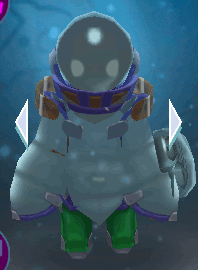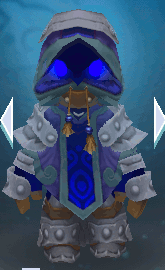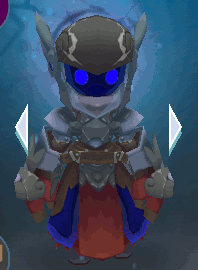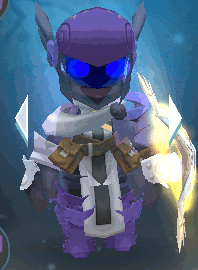Difference between revisions of "User:D0gr0ck/Animation"
From SpiralKnights
m (null) |
|||
| (9 intermediate revisions by 2 users not shown) | |||
| Line 1: | Line 1: | ||
| − | {{TOCright}} | + | {{TOCright}} |
=Summary= | =Summary= | ||
| − | A page to store GIF animations of the armor sets as I work. This is just armor and helm for now. Contrary to my previous statement I will include shields. | + | A page to store GIF animations of the armor sets as I work. This is just armor and helm for now. Contrary to my previous statement I will include shields where applicable. |
| − | I'm going to try and keep the frame | + | I'm going to try and keep the frame dimensions as consistent as possible (about 165x270). No more than 16 frames per animation. 100ms frame time. It turns out a width of 198 pixels (the width of the equipment window) is much better for these. Expect more animations sized at 198x270 pixels. |
Any comments? Drop them on the Talk page! | Any comments? Drop them on the Talk page! | ||
| Line 22: | Line 22: | ||
===Groundbreaker Set=== | ===Groundbreaker Set=== | ||
[[image:Groundbreaker Set-Animation.gif]] | [[image:Groundbreaker Set-Animation.gif]] | ||
| + | (yes I realize there's a frame missing) | ||
| + | ==-break Series== | ||
| + | ===Emberbreak Set=== | ||
| + | [[image:Emberbreak_Set-Animation.gif]] | ||
| + | |||
| + | ===Frostbreaker Set=== | ||
| + | [[image:Frostbreaker Set-Animation.gif]] | ||
| + | |||
| + | ==Cobalt Series== | ||
| + | ===Cobalt Set=== | ||
| + | [[image:Cobalt Set-Animation.gif]] | ||
| + | |||
| + | ===Solid Cobalt Set=== | ||
| + | [[image:Solid Cobalt Set-Animation.gif]] | ||
| + | |||
| + | ===Mighty Cobalt Set=== | ||
| + | [[image:Mighty Cobalt Set-Animation.gif]] | ||
| + | |||
| + | ==Jelly Series== | ||
===Jelly Set=== | ===Jelly Set=== | ||
[[image:Jelly Set-Animation.gif]] | [[image:Jelly Set-Animation.gif]] | ||
| + | |||
| + | ===Brute Jelly Set=== | ||
| + | [[image:Brute_Jelly_Set-Animation.gif]] | ||
| + | |||
| + | ''Notes'': [[User:Saphykun|Saphykun]] uploaded this animation with only '''twelve''' frames, and the speed is rather... spazztic. Blame nothing on Dogrock about this gif! | ||
| + | |||
| + | ===Rock Jelly Set=== | ||
| + | [[image:Rock Jelly Set-Animation.gif]] | ||
| + | |||
| + | ==Magic Series== | ||
| + | ===Magic Set=== | ||
| + | [[image:Magic Set-Animation.gif]] | ||
| + | |||
| + | ===Elemental Set=== | ||
| + | [[image:Elemental Set-Animation.gif]] | ||
| + | |||
| + | ===Miracle Set=== | ||
| + | [[image:Miracle Set-Animation.gif]] | ||
| + | |||
| + | ===Grey Feather Set=== | ||
| + | [[image:Grey Feather Set-Animation.gif]] | ||
| + | |||
| + | ===Chaos Set=== | ||
| + | [[image:Chaos Set-Animation.gif]] | ||
| + | |||
| + | ==Angelic Series== | ||
| + | ===Fallen Set=== | ||
| + | [[image:Fallen Set-Animation.gif]] | ||
| + | |||
| + | ==GM Set== | ||
| + | [[image:GM Set-Animation.gif]] | ||
| + | |||
| + | Thank you GM Oceanus for being my unwitting subject of screenshot button mashing. | ||
Latest revision as of 21:51, 13 December 2011
Summary
A page to store GIF animations of the armor sets as I work. This is just armor and helm for now. Contrary to my previous statement I will include shields where applicable.
I'm going to try and keep the frame dimensions as consistent as possible (about 165x270). No more than 16 frames per animation. 100ms frame time. It turns out a width of 198 pixels (the width of the equipment window) is much better for these. Expect more animations sized at 198x270 pixels.
Any comments? Drop them on the Talk page!
How To Make These
These are going to be rather general instructions because I use GIMP for photo editing. General instructions will allow image editor users an outlined understanding.
- Each GIF is made up of 16 screen shots from the in-game armor window.
- The un-edited screen shots are each added, sequentially, to different layers in the image editor.
- Then a Crop to Selection tool is used to shrink all layers at once down to just the character in the equipment window. This method guarantees that all the images are centered.
- In GIMP just "Save As" and type in .gif as the file extension. The program will ask to merge layers or save as animation. Choose Animation.
- In Photoshop choose "Save for Web" and make sure in the resulting screen the file is set up as an animation. (I don't posses Photoshop, it might be better to Youtube search for these instructions)
- Both programs will have a field that ask how much time between frames. All images on this page are 100ms between frames.
Neat tip for GIMP: The time between frames can be set independently per frame. At the end of the layer name just append "(###ms)" where the number is the millisecond value of each frame's display time.
Animations
Groundbreaker Set
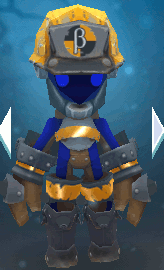 (yes I realize there's a frame missing)
(yes I realize there's a frame missing)
-break Series
Emberbreak Set
Frostbreaker Set
Cobalt Series
Cobalt Set
Solid Cobalt Set
Mighty Cobalt Set
Jelly Series
Jelly Set
Brute Jelly Set
Notes: Saphykun uploaded this animation with only twelve frames, and the speed is rather... spazztic. Blame nothing on Dogrock about this gif!
Rock Jelly Set
Magic Series
Magic Set
Elemental Set
Miracle Set
Grey Feather Set
Chaos Set
Angelic Series
Fallen Set
GM Set
Thank you GM Oceanus for being my unwitting subject of screenshot button mashing.