Difference between revisions of "Template:Gallery/Aesthetic"
From SpiralKnights
m (add flexibility) |
m (this is elsewhere on the page, with Template:DoRSource) |
||
| Line 82: | Line 82: | ||
| {{#switch:{{{news|}}} | | {{#switch:{{{news|}}} | ||
|#default = {{#switch:{{{news link|}}} | |#default = {{#switch:{{{news link|}}} | ||
| − | |#default = Related [[news]] art. | + | |#default = Related [[news]] art. |
|no news link = This item was only announced with visuals in the Spiral Uplink. | |no news link = This item was only announced with visuals in the Spiral Uplink. | ||
|variable = There are several versions of this item. Many have related [[News|news]] posts. | |variable = There are several versions of this item. Many have related [[News|news]] posts. | ||
Latest revision as of 22:37, 18 March 2016
Contents
Usage
Puts a template that closely mimics the appearance of a <gallery> on a page. It should force consistent file naming and provides users with a faster loading time and the ability to easily access animations of items they might wish to see in detail.
It should be used on individual costume and accessory pages - hence "aesthetic." Other gallery mimic templates used for other items can be found here.
Code
The simplest form of the template takes advantage of many defaults:
{{Gallery/Aesthetic
|news =
|news link =
}}
Parameters
Required
None, though many defaults will not make sense when used in junction. Most items have one or more unique conditions that should be considered.
Optional
- name
- defaults to PAGENAME
- Use sparingly, usually only if there are disambiguation issues
News Panel
- news
Enter the filename of the news image, minus the filetype at the end (forces png - try to upload actual pngs whenever possible). Please use the "big" version (like File:SpiralKnights News 103-big.png vs File:SpiralKnights News 103.png) whenever possible. Watch the hyphen and capital letters. "big" news images should be full versions of visuals used on the news page.
- no news link
- Use if there is no news link
- variable
- use if there are many different items with different release dates, like with recolors
- news image
- defaults through news parameter but can be adjusted for wording with:
- no news image
- Use if there is no news link
- variable
- if more than one variation of the item has been released over time. There are a few specific "variable" options:
- recolor (if the item has been recolored)
- rose regalia
- if more than one variation of the item has been released over time. There are a few specific "variable" options:
- news link
- defaults to a uniform phrase. Same conditions as news.
- enter the full address of the location of the news - usually an admin forum post, like so: http://forums.spiralknights.com/en/node/107935
Panel 2,3,4 Visuals
Use these only if:
- images have already been uploaded to decent filenames
- the items seem to be extra special
- the items have an unusual naming convention that doesn't work with PAGENAME
- if there are disambiguation issues (another PAGENAME issue)
Pick an item that you feel best represents the type of item. It would be best if that item's coloration were different from the others in the gallery per image.
Image filetype is .png
An example of usage can be found here.
- panel 2 image
- Defaults through name to PAGENAME
- Use the full name of the item as seen in-game that you wish to specify
- Panel 2 images for this gallery are tooltip animations
- panel 3 image
- Defaults through name to PAGENAME
- Use the full name of the item as seen in-game that you wish to specify
- panel 3 images for this gallery are preview images for accessories and costumes, unless costumes are in a set, then the image is of the item in its set. See below for details.
- panel 4 image
- Defaults through name to PAGENAME
- Use the full name of the item as seen in-game that you wish to specify
- panel 4 images for this gallery are overworld animations
Panel 3: Sets
This only pertains to several costume items. If the item is in a set, sharing a similar name and coloration to either a helmet or armor costume, then simply add "set" to the code like so:
{{Gallery/Aesthetic
|news = blah
|news link = blah
|set = FILENAME
}}
This will take care of the panel 3 image field with ease. Make sure to name the file properly. Pick a set you feel is a good representative of the rest of the sets if the costumes have several recolored sets. Not all costumes do - the Plasmatech items are unique, while the Warden items have several colors.
this is always a .png, so don't include ".png" (or "File:" in the filename - just use the file's name.
Examples
{{Gallery/Aesthetic
|news = variable
|panel 2 image = Anti-Hazard Spikes
|panel 3 image = Anti-Personnel Spikes
|panel 4 image = Anti-Hazard Spikes
}}
- Produces
This gallery contains several different examples of the same type of item.
| More than one version of this item has been released. Many have their own related news art. | 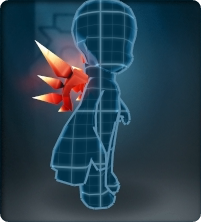
|

|

|
| Another tooltip view. (Animation - click to see) |
An inspect window view. | An overworld view. (Animation - click to see) |
If used on the relevant page (notice the editor has chosen to not upload the same file twice for both helmet and suit, and chooses to use "suit" file for both overworld pics - not usually something you should do but it is possibly desired if uniform changes occur to a set):
{{Gallery/Aesthetic
|news = SpiralKnights News 142-big
|news link = http://forums.spiralknights.com/en/node/107935
|set = Voltaic Radical
|panel 4 image = Voltaic Radical Suit
}}
- Produces
This gallery contains several different examples of the same type of item.

|

|

|

|
| Related news art. | Another tooltip view. (Animation - click to see) |
A view of this item in its set. | An overworld view. (Animation - click to see) |
Notes
This template uses many switches and will likely explode if you try to touch it. Be especially careful when uploading new images. If you know an image you want to use exists already, do not upload that image to another name - tweak your data entries until the image shows up, take a good look at the code, or ask for help on the Wiki Editors' Forums if it refuses to work.
There are several animation and caption options in the template code in case we ever need to tweak certain things regarding APNGs - they are used very sparingly, if at all.
| The above documentation is transcluded from Template:Gallery/Aesthetic/doc. (edit | history) Editors can experiment in this template's sandbox (create) and testcases (create) pages. Please add categories and interwikis to the /doc subpage. Subpages of this template. |