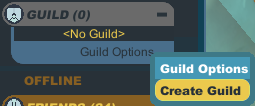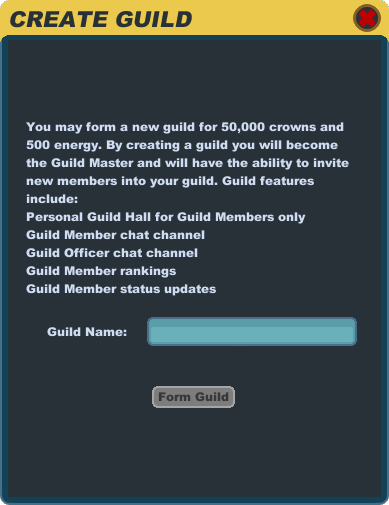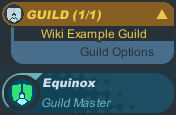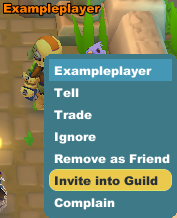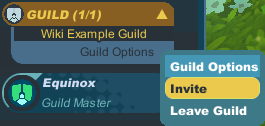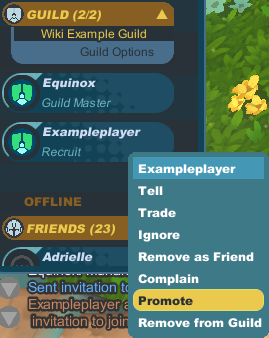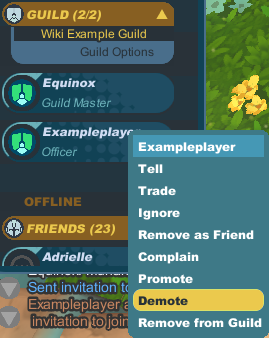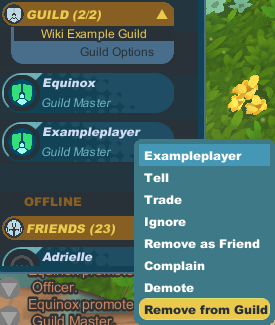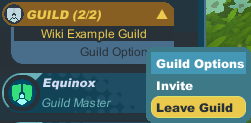Difference between revisions of "Guild"
From SpiralKnights
m (→Guildhall: Update instructions on leaving) |
(→Leaving Your Guild) |
||
| Line 101: | Line 101: | ||
=== Leaving Your Guild === | === Leaving Your Guild === | ||
[[Image:Guild-leave_guild.png|thumb|right|Choose "Leave Guild" in the menu.]] | [[Image:Guild-leave_guild.png|thumb|right|Choose "Leave Guild" in the menu.]] | ||
| − | + | You can leave a guild at any time. | |
# Click on the [[Image:Icon-social.png|25px]] Social icon in the upper left of Spiral Knights. | # Click on the [[Image:Icon-social.png|25px]] Social icon in the upper left of Spiral Knights. | ||
| Line 109: | Line 109: | ||
If you are the only guild master, the knight with the next highest seniority will automatically be promoted to guild master if you leave the guild. | If you are the only guild master, the knight with the next highest seniority will automatically be promoted to guild master if you leave the guild. | ||
{{clearall}} | {{clearall}} | ||
| + | |||
=== Disbanding Your Guild === | === Disbanding Your Guild === | ||
A guild is disbanded only when all Knights have left the guild. | A guild is disbanded only when all Knights have left the guild. | ||
Revision as of 19:32, 26 February 2011
Contents[hide] |
Guilds are associations of people with the same goal or objectives. In Spiral Knights, joining a guild gives you access to a special guildhall where all members can go to meet. Guilds also have their own chat channel that can be used anywhere.
Guild Features
Guild Ranks
From highest to lowest, the available guild ranks are:
- Guild Master - is able to view guild & officer chat, invite knights into the guild, and promote knights up to guild master, and demote/remove knights of lower seniority
- Officer - is able to view guild & officer chat, invite knights into the guild, promote knights up to officer, and demote/remove knights of lower seniority
- Veteran - is able to view guild chat and use the guildhall
- Member - is able to view guild chat and use the guildhall
- Recruit - is able to view guild chat and use the guildhall
Seniority
Seniority in a guild is determined by time of promotion. If PlayerA is promoted to officer before PlayerB is promoted to officer, PlayerA will have seniority over PlayerB. If PlayerC is promoted later, both PlayerA and PlayerB will have seniority over PlayerC.
Unless the original creator/guild master of the guild leaves the guild, that player will always have the highest seniority over all the guildmates.
Guild Chat
The /guild command shares your message with everyone in your guild.
Usage
/guild <message> (/g)
Guild Officer Chat
The /officer command shares your message with everyone ranked officer or higher in your guild.
Usage
/officer <message> (/o)
Guildhall
Each guild has its own guildhall. The guildhall is a private area for your fellow guildmates to enter. It also has two vendors: Boost the Upgrades Merchant and Rudkin the Guild Outfitter who sells trinkets exclusive to guildhalls.
To get to the guildhall, click on the ![]() Social icon. Scroll down to the "Guild" tab and click on the "Guild Options" bar to select "To Guildhall."
Social icon. Scroll down to the "Guild" tab and click on the "Guild Options" bar to select "To Guildhall."
To exit the guildhall, click on the ![]() Main Menu icon, select "Options" (or use the Esc hotkey), and then use the "Return to Haven" button.
Main Menu icon, select "Options" (or use the Esc hotkey), and then use the "Return to Haven" button.
Guild Management
Creating a Guild
It costs 500 energy and 3,000 crowns to create a guild.
- After making sure you have enough funds to create a guild, click on the
 Social icon in the upper left of Spiral Knights.
Social icon in the upper left of Spiral Knights.
- Scroll down to the Guild section and click on "Guild Options."
- Click on "Create Guild."
- Type the name for your guild in carefully, making sure it is spelled the way you want it to be. Guild names are limited in length to 20 characters including spaces. Please note that your guild name needs to follow the rules of the Terms of Service.
- Click on the "Form Guild" button and your new guild will be created with you as the Guild Master.
Inviting a Knight to Your Guild
There are two ways you can invite another knight to join your guild.
- Click on the player and use the "Invite into Guild" option.
- Click on the
 Social icon in the upper left of Spiral Knights, scroll down to the Guild section and click on "Guild Options." Select "Invite" and then type in the name of the knight or select a name from the Friends List showing online friends.
Social icon in the upper left of Spiral Knights, scroll down to the Guild section and click on "Guild Options." Select "Invite" and then type in the name of the knight or select a name from the Friends List showing online friends.
Promoting Knights in the Guild
You can only promote knights if you are an officer or guild master. You cannot promote a knight to a rank higher than yours.
- Click on the
 Social icon in the upper left of Spiral Knights.
Social icon in the upper left of Spiral Knights.
- If you want to promote a knight that is online, scroll down to the Guild section. If you want to promote a knight that is offline, scroll down to the Offline section and then down to the Guild section.
- Make sure the section is expanded and shows the list of names. Click on the knight that you wish to promote.
- Click on "Promote" and then confirm the promotion in the popup window.
Demoting Knights in the Guild
You can only demote knights if you are an officer or guild master with higher rank or seniority over the knight you want to demote.
- Click on the
 Social icon in the upper left of Spiral Knights.
Social icon in the upper left of Spiral Knights.
- If you want to demote a knight that is online, scroll down to the Guild section. If you want to demote a knight that is offline, scroll down to the Offline section and then down to the Guild section.
- Make sure the section is expanded and shows the list of names. Click on the knight that you wish to demote.
- Click on "Demote" and then confirm the demotion in the popup window.
Removing Knights from a Guild
You can only remove knights from the guild if you are an officer or guild master with higher rank or seniority over the knight you want to remove.
- Click on the
 Social icon in the upper left of Spiral Knights.
Social icon in the upper left of Spiral Knights.
- If you want to remove a knight from the guild that is online, scroll down to the Guild section. If you want to remove a knight from the guild that is offline, scroll down to the Offline section and then down to the Guild section.
- Make sure the section is expanded and shows the list of names. Click on the knight that you wish to demote.
- Click on "Remove from Guild" and then confirm the removal in the popup window.
Leaving Your Guild
You can leave a guild at any time.
- Click on the
 Social icon in the upper left of Spiral Knights.
Social icon in the upper left of Spiral Knights.
- Scroll down to the Guild section and click on "Guild Options."
- Click on "Leave Guild" to get the confirmation window. You cannot easily regain your seniority in a guild, so be sure that you want to leave the guild before confirming it.
If you are the only guild master, the knight with the next highest seniority will automatically be promoted to guild master if you leave the guild.
Disbanding Your Guild
A guild is disbanded only when all Knights have left the guild.
See Also
- Pokemon Team (Guild) - Example Guild Page