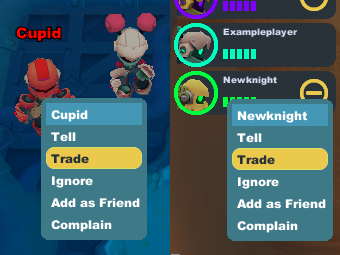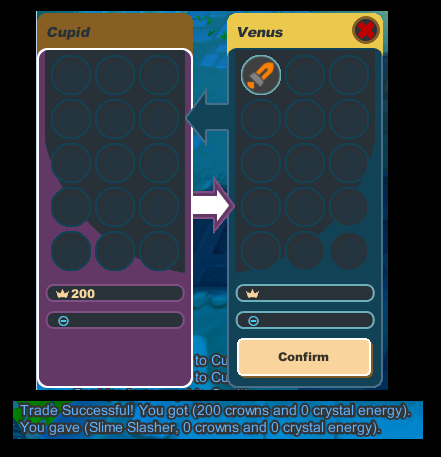Trade
From SpiralKnights
Trade allows knights to exchange equipment, materials, recipes, trinkets, upgrades, crowns and energy with other knights. Once an item has been bound to your knight, it cannot be traded. Other items that cannot be traded include tokens, minerals, mist tanks, and mist energy.
Using the Trade Interface
To initiate a trade request, right click on the knight you wish to trade with and select trade from the menu.
The other knight will receive a notice, and can choose to accept the trade, reject it, or hide it. If the knight clicks to hide the trade, it can be reopened by clicking the ![]() notice icon at the top of the screen, or by right clicking on the knight and choosing trade from the menu. Once the trade window is open, chat scrollback is inaccessible, so make a note of the trade agreement.
notice icon at the top of the screen, or by right clicking on the knight and choosing trade from the menu. Once the trade window is open, chat scrollback is inaccessible, so make a note of the trade agreement.
The trade window will open on the left side of the screen, and the arsenal will automatically open on the right. Simply click the item in the arsenal to move it to the trade screen. If the trade includes crowns or energy, type the number into the space next to the appropriate symbol. Items do not stack, and the trade window can only hold 15 items. Once an item has been moved to the trade window, a 0 will appear on the item in the arsenal.
Please review the trade carefully. If you deem the trade terms acceptable, click Confirm. This will change the arrow between the trade windows white. If you have clicked Confirm and the other knight changes their items, it will automatically undo the Confirm on your side so you can review any changes. The button cannot be pressed for about three seconds after the other knight has made a change.
When both sides have clicked Confirm, the trade goes through. At any time, either knight may click the red x in the top right corner to cancel the trade.