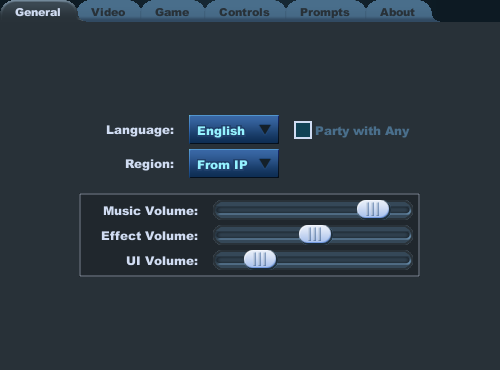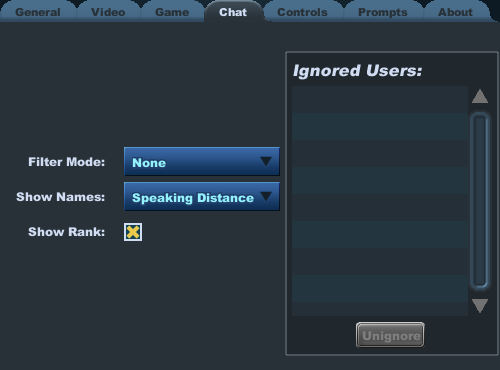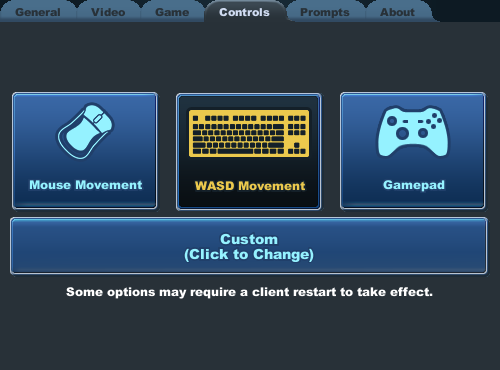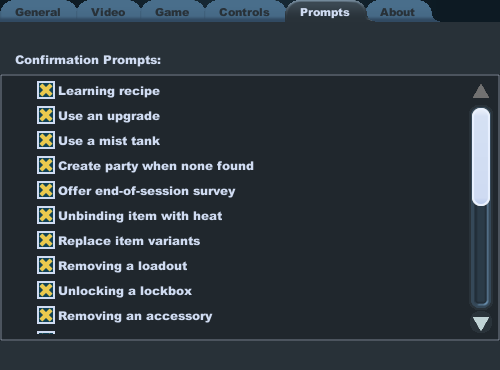Options
From SpiralKnights
The Options menu gives you the option to customize parts of your Spiral Knights experience. The options menu is divided into several categories.
Click the ![]() Main Menu icon, select "Options", or click ESC to open the Options screen.
Main Menu icon, select "Options", or click ESC to open the Options screen.
Contents
General
- You can change the size of your game screen, or toggle fullscreen.
- You can adjust your graphics quality. If you experience performance issues, you will want to set the quality to medium or low.
- Click the Edit Advanced button to have a list of additional video options to help optimize your game experience.
- Check "Show Attack Damage" to have your game display the damage numbers for your attacks.
- Set the language for your game client. We currently support English, French, German, and Spanish
- Set the volume for the Music, Effects, and UI.
Chat
- You have the option to drop, comicify or not filter offensive chat.
- Set how you want the game to display names for other knights. You can select Always, Speaking Distance, or Hover (mouseover).
- See the list of knights you ignored. You can choose to unignore another knight from this list.
Controls
Main article: Controls
- This screen will allow you to customize your game controls. At the bottom of the list, you can toggle auto target for your attacks.
Prompts
- The game will prompt you for confirmation for the following actions when these boxes are marked:
- Learning recipe
- Use upgrade
- Use energy
- Create party when none found
About
- Shows information about the game, including the client version that you are playing with.