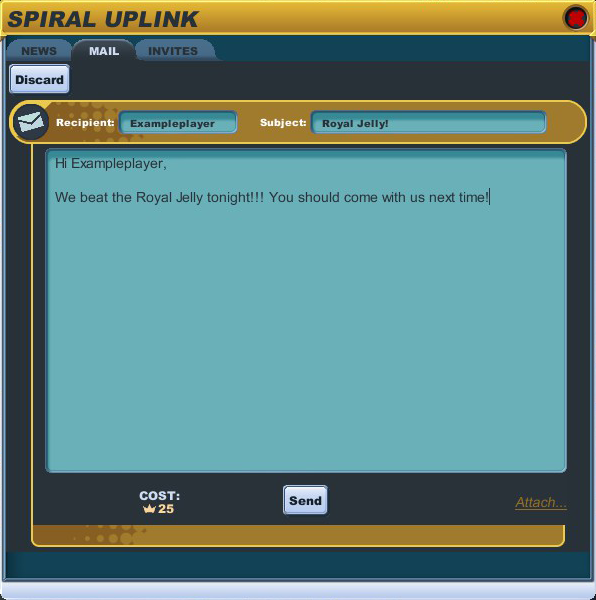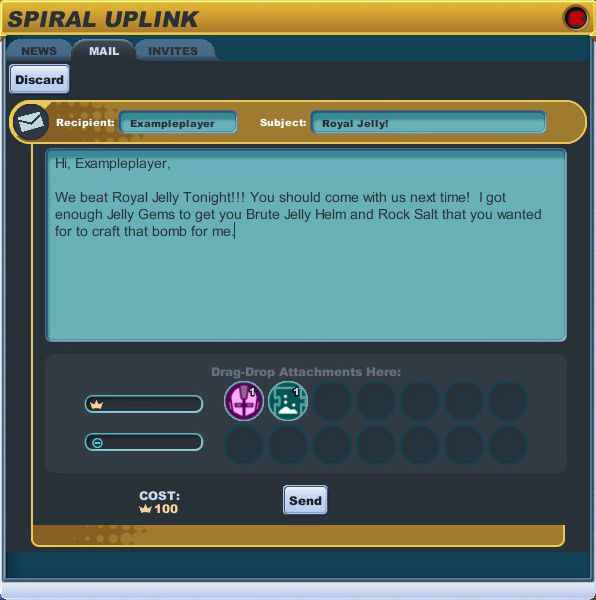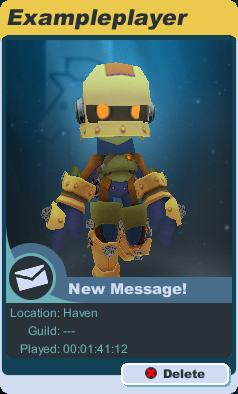Difference between revisions of "Mail"
From SpiralKnights
(→Receiving Mail) |
(→Receiving Mail) |
||
| Line 33: | Line 33: | ||
* [[Image:Icon-mail_social.png|25px]] Social Mail - This includes friends requests and guild invitations | * [[Image:Icon-mail_social.png|25px]] Social Mail - This includes friends requests and guild invitations | ||
| − | It does not cost anything to receive mail. Unopened attachments sent player to player will be returned to sender after 30 days. However, mail and all | + | It does not cost anything to receive mail. Unopened attachments sent player to player will be returned to sender after 30 days. However, mail and all its attachments from the [[Auction House]] '''will be purged''' in 30 days. Purged mail cannot be recovered, not even by a Game Master. |
=== Receiving Mail with an Attachment === | === Receiving Mail with an Attachment === | ||
Revision as of 03:51, 21 November 2012
Knights can send mail to other knights in the game. They can also send materials to each other without starting a trade.
It currently costs 25 crowns to send a plain text message to another player and 100 crowns to send one with attachments.
Contents
Sending Mail to Another Knight
To send mail, click on the ![]() mail icon in the upper left side of your screen to get the mail window and click on the "Compose" button. You will need to type out the recipient's name, so make sure you know how to spell it. Add a subject line and type your message in the large text area in the mail window. When you have finished writing your mail, click on the "Send" button to have your message delivered.
mail icon in the upper left side of your screen to get the mail window and click on the "Compose" button. You will need to type out the recipient's name, so make sure you know how to spell it. Add a subject line and type your message in the large text area in the mail window. When you have finished writing your mail, click on the "Send" button to have your message delivered.
Sending plain text mail costs 25 crowns.
You cannot send mail to Game Masters.
Attaching Items in Your Mail
Players can attach materials, crowns, crystal energy, and unbound equipment to their mail. While composing mail, click on the "Attach..." link at the bottom right of the mail window. This will open a new part of the window with a place to add crowns, crystal energy, and up to 14 items. You can add items by clicking on them in your arsenal. To remove an item from the mail, click on it in the mail window. When you are finished composing your mail and attaching the items you want to send, click on the "Send" button. When you send the mail with your attachments, the item(s) are immediately removed from your knight.
At 100 crowns, sending mail with attachments will cost 75 crowns more than sending plain text mail.
Important Notes About Attaching Items
- Once you hit the "Send" button on the mail with the item, you cannot undo it. Sending an item removes it from your arsenal and you will not be able to use it any more.
- You cannot send equipment that is bound to you or other untradable items such as tokens and minerals.
- Attaching items via mail should not be used for trading. Do not give away any item via mail that you would regret losing permanently. If you want to exchange items or currency, use trade instead ensure that each knight gets what they have agreed to in the trade.
Receiving Mail
If a knight has new or unread mail, it will be indicated on the login screen where you select a knight to login. In-game, the mail icon will have changed to have an added exclamation point (!) to indicate there is unread mail. Click on the mail button to read both unread and older messages that have not yet been deleted. To open a specific message, click on the bar with its info. To close a message, click on the bar again. Unread messages will have light blue icons and read messages will have grey icons.
There are three types of messages that you can receive:
-
 Text only Mail - Plain mail containing a message
Text only Mail - Plain mail containing a message
-
 Mail with Attachments - Mail that includes at least one attached item
Mail with Attachments - Mail that includes at least one attached item
-
 Social Mail - This includes friends requests and guild invitations
Social Mail - This includes friends requests and guild invitations
It does not cost anything to receive mail. Unopened attachments sent player to player will be returned to sender after 30 days. However, mail and all its attachments from the Auction House will be purged in 30 days. Purged mail cannot be recovered, not even by a Game Master.
Receiving Mail with an Attachment
Reading a mail with an attachment will not automatically add the item to your arsenal or energy total. In order to accept the item(s), click on the "Accept" button at the bottom of the message. Mail with accepted attachments will have a grayed out button labeled "Already accepted."