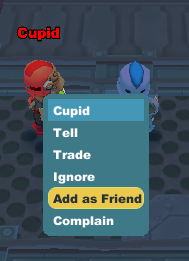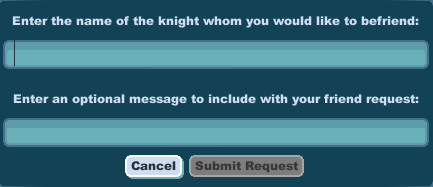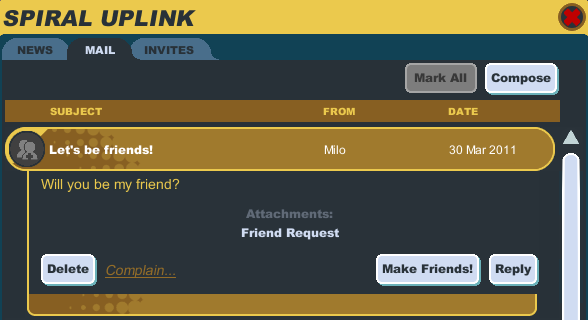Difference between revisions of "Friend"
From SpiralKnights
m (→Other links) |
|||
| Line 29: | Line 29: | ||
* Invite into guild - Send an invitation to your [[guild]] to your friend (only shows up if you are officer+ in a guild). | * Invite into guild - Send an invitation to your [[guild]] to your friend (only shows up if you are officer+ in a guild). | ||
* Invite - If you are [[exploration|exploring]] the Clockworks, you can invite a friend into your [[party]], as long as the party isn't locked or full. | * Invite - If you are [[exploration|exploring]] the Clockworks, you can invite a friend into your [[party]], as long as the party isn't locked or full. | ||
| + | * Ignore? - This may or may not be a glitch but you can [[Ignore]] your friend and he will still be on your friends list unlike Monkey Quest. | ||
== Removing Friends == | == Removing Friends == | ||
| − | To remove a friend, open the social tab, click on the knight who you want to remove from your friends list, and click "Remove". The knight you | + | To remove a friend, open the social tab, click on the knight who you want to remove from your friends list, and click "Remove". The knight you removed from your friends list will ''not'' receive a message that you have removed them from your friends list; but they may notice your name is gone from their friends list. |
== See Also == | == See Also == | ||
| − | * [[Ignore]] - use this to stop seeing friend requests from a particular knight | + | * [[Ignore]] - use this to stop seeing friend requests from a particular knight. |
==Other links== | ==Other links== | ||
Revision as of 03:44, 15 September 2014
A knight's friends are those he or she likes enough to add to his or her friend list to allow for easier interaction.
- You will know when your friend is online and that person's current location.
- You can limit an adventure party to friends only.
- Friend activity will appear in the Event Hub
Adding a Friend
There are two ways to add a knight as your friend:
- Right click the player and choose the "Add as Friend" option.
- While in an adventuring party, click on the knight in the party members list in the upper left and choose the "Add as Friend" option.
- Click on the
 social icon and click "Friend Options." This will open a screen to enter a knight's name, and a short message.
social icon and click "Friend Options." This will open a screen to enter a knight's name, and a short message.
- If you are in a guild, you can click on a guildmate's name in the Guild section of the social menu and choose the "Add as Friend" option.
All of these methods will create a mail message for the other knight to review. The other knight will need to click "Make Friends!" to accept; at which time the button will be grayed out and switch to "Already made friends." The knight has the option to reply, and/or delete the message.
Knights cannot use old, already accepted friend messages to refriend someone. A new friend request will need to be sent. You can only send one friend request to a knight at a time (as long as the request is not accepted or deleted). If someone sends keeps sending you unwanted friend requests, you may ignore them so that you no longer see their requests.
Each knight can have a maximum of 250 friends.
Friend Options
When you click on a friend in your social panel, there will be a menu that includes:
- Tell - Send a private message that only you and your friend can see.
- Join - Join their gate party or at their location (only shows up if you are in a different location than your friend).
- Invite into guild - Send an invitation to your guild to your friend (only shows up if you are officer+ in a guild).
- Invite - If you are exploring the Clockworks, you can invite a friend into your party, as long as the party isn't locked or full.
- Ignore? - This may or may not be a glitch but you can Ignore your friend and he will still be on your friends list unlike Monkey Quest.
Removing Friends
To remove a friend, open the social tab, click on the knight who you want to remove from your friends list, and click "Remove". The knight you removed from your friends list will not receive a message that you have removed them from your friends list; but they may notice your name is gone from their friends list.
See Also
- Ignore - use this to stop seeing friend requests from a particular knight.