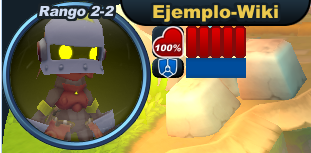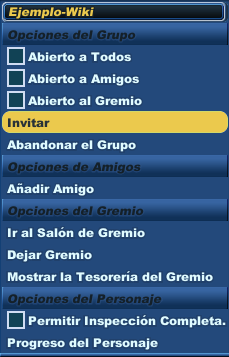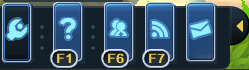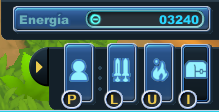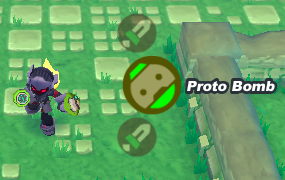Diferencia entre revisiones de «Interfaz de usuario»
De SpiralKnights-es
(Página creada con '{{traducir|User_interface}} {{TOCright}} We have endeavored to give a new and improved UI for Spiral Knights. The game window consists of a few different parts and taken up by …') |
(Sin diferencias)
|
Revisión de 05:51 6 ago 2013
| Esta página o sección necesita ser traducida. En este momento puede tener errores sintácticos o texto sin traducir. Por favor ayuda al wiki continuando con la traducción desde el artículo original: User_interface. Borra esta plantilla al terminar de traducir el artículo. |
We have endeavored to give a new and improved UI for Spiral Knights. The game window consists of a few different parts and taken up by the world view. Here you can see your knight walking around in Haven - use your left mouse button, the WASD keys, or the arrow keys to move. Alternatively you can set your movements and actions by hitting ESC and going to controls. While in Haven, a player's rank will be shown with their name above their heads. Player names will show white, green if a guildmate and blue if a friend. This color scheme is also used on the mini map.
Arriba a la izquierda
The top left corner of the screen includes:
- A visible character portrait - serves as a shortcut to the Social menu to easily use the party, friends and guild options.
- Health bar - health pips change from red to silver and finally gold as more health is accrued. Additionally, a percentage health display is present.
- Shield power meter.
Abajo a la izquierda
The bottom left corner of the screen includes:
-
 The main menu.
The main menu.
-
 The help menu (F1: support, controls, energy, clockworks, monsters)
The help menu (F1: support, controls, energy, clockworks, monsters)
-
 The social menu (F6)
The social menu (F6)
-
 The event hub (F7)
The event hub (F7)
-
 The uplink menu
The uplink menu
- The bottom left corner of the screen, above the menus, displays your chat. Type ENTER or / to initiate chat. Type R to reply to a private message.
Arriba a la derechat
The top right corner of the screen includes:
- Minimap - featuring enemy locations, NPCs, instance selections and zoom.
- Activities panel - contains all the various activities that you can perform in a given zone, such as direct access to Ready Room, Guild Hall, mission selections, party finder or the Supply Depot.
Abajo a la derecha
The bottom right corner includes:
- Energy widget - when needed, the energy widget will show up above this widget and under the Activities Panel. To view it any time, open your Arsenal.
-
 Access to your character (P on the keyboard)
Access to your character (P on the keyboard)
-
 Access to your loadouts (L on the keyboard)
Access to your loadouts (L on the keyboard)
-
 Access to the forge (U on the keyboard)
Access to the forge (U on the keyboard)
-
 Access to your Arsenal - (I on the keyboard) this option will also allow you view the crowns and energy that your knight holds.
Access to your Arsenal - (I on the keyboard) this option will also allow you view the crowns and energy that your knight holds.
En los Mecanismos
- A weapon selection 'wheel' that allows you to see the name and icon of your weapons
- Targeting UI that displays information about whatever you are targeting. For monsters this includes health, attack types and weaknesses.
- Monster and player damage flash effects for better clarity in combat.
- Vials and Capsule Belt featuring an additional slot for a Vitapod.
- Current objective notice will show under the minimap.
Ver también
- Cómo empezar - a tutorial for starting out in the game.
- Información para nuevos jugadores - for some quick information about how the game works.
- Categoría:Terminología
Otros enlaces
- Artículo en inglés: User_interface
| |
|---|
| Cómo empezar | Información para nuevos jugadores | Interfaz de usuario |
| |
| |