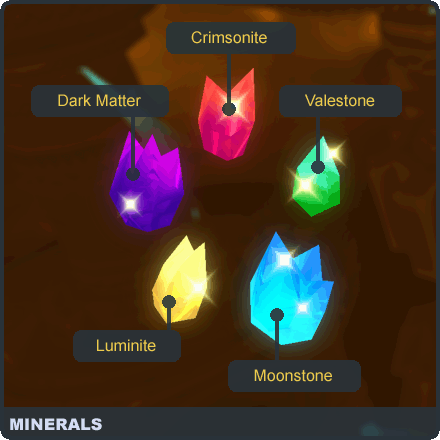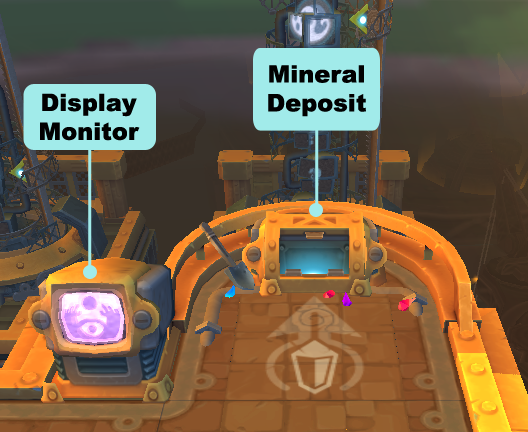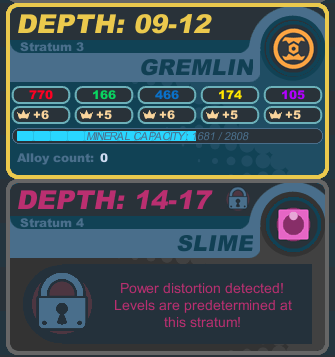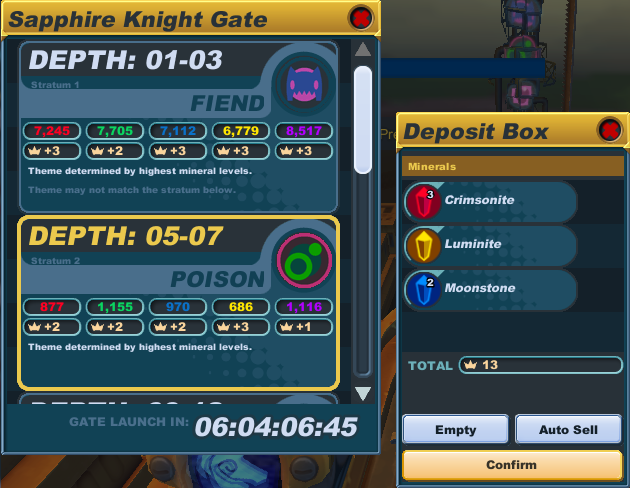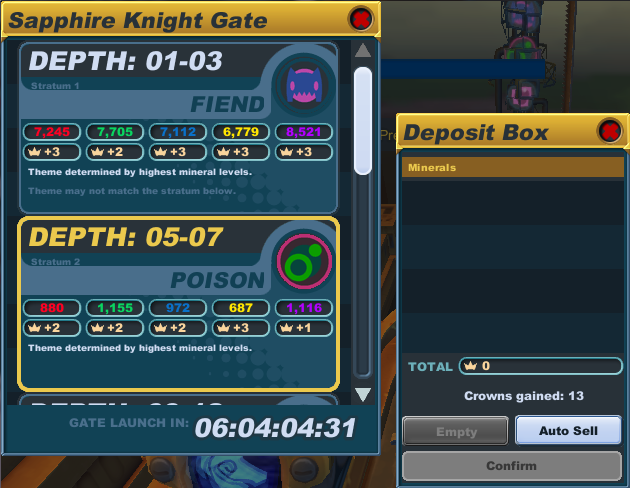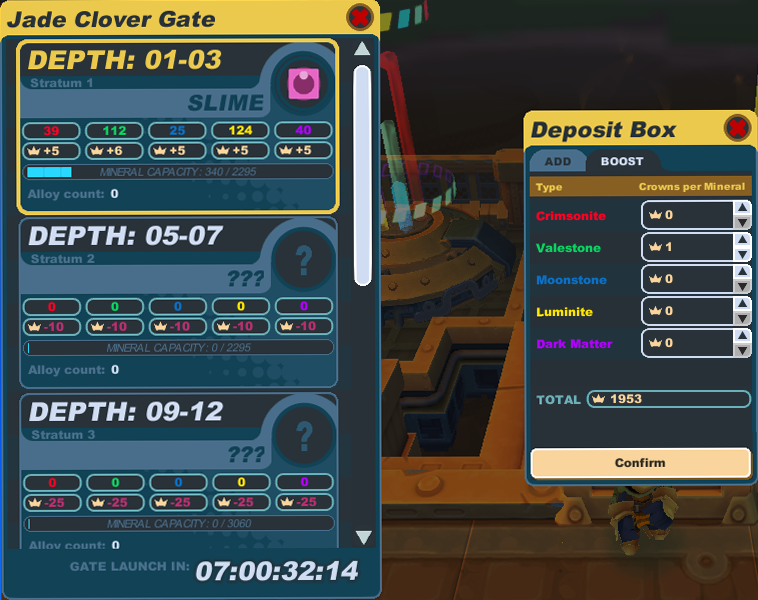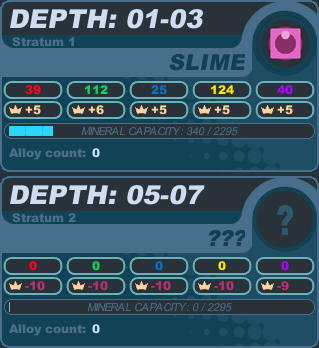Difference between revisions of "Gate construction"
From SpiralKnights
(→Stratum Themes: Added stratum theme icons) |
m (→Stratum Themes: ''') |
||
| Line 82: | Line 82: | ||
| title = Stratum Themes | | title = Stratum Themes | ||
| body = | | body = | ||
| − | {{SKWindow/Cell|[[Image:Gate_Icon-Construct.png]]<br /> | + | {{SKWindow/Cell|[[Image:Gate_Icon-Construct.png]]<br />'''Construct'''|center}} |
| − | {{SKWindow/Cell|[[Image:Gate_Icon-Fiend.png]]<br /> | + | {{SKWindow/Cell|[[Image:Gate_Icon-Fiend.png]]<br />'''Fiend'''|center}} |
| − | {{SKWindow/Cell|[[Image:Gate_Icon-Fire.png]]<br /> | + | {{SKWindow/Cell|[[Image:Gate_Icon-Fire.png]]<br />'''Fire'''|center}} |
| − | {{SKWindow/Cell|[[Image:Gate_Icon-Freeze.png]]<br /> | + | {{SKWindow/Cell|[[Image:Gate_Icon-Freeze.png]]<br />'''Freeze'''|center}} |
| − | {{SKWindow/Cell|[[Image:Gate_Icon-Gremlin.png]]<br /> | + | {{SKWindow/Cell|[[Image:Gate_Icon-Gremlin.png]]<br />'''Gremlin'''|center}} |
| − | {{SKWindow/Cell|[[Image:Gate_Icon-Poison.png]]<br /> | + | {{SKWindow/Cell|[[Image:Gate_Icon-Poison.png]]<br />'''Poison'''|center}} |
| − | {{SKWindow/Cell|[[Image:Gate_Icon-Slime.png]]<br /> | + | {{SKWindow/Cell|[[Image:Gate_Icon-Slime.png]]<br />'''Slime'''|center}} |
| − | {{SKWindow/Cell|[[Image:Gate_Icon-Undead.png]]<br /> | + | {{SKWindow/Cell|[[Image:Gate_Icon-Undead.png]]<br />'''Undead'''|center}} |
}} | }} | ||
Revision as of 00:44, 30 March 2011
Gate construction is how players participate in creating new gates. This is done by putting minerals into them before they open.
Contents
Overview of Main Components
Minerals
Minerals are items that you get while playing in the Clockworks levels. There are five types: crimsonite, moonstone, valestone, luminite and dark matter.
You can see what minerals you have by viewing your Arsenal and looking at the "Minerals" section between "Trinkets" and "Material."
Gates
Gates are entry points into the Clockworks. There are two kinds of gates: dormant gates and active gates.
By using minerals, knights power up dormant gates turning them into active gates ready for exploration and adventure. Dormant gates allow for 8 days of gate construction before becoming active gates. You can see an exact day:hour:minute:second indicator in the display when interacting with the mineral deposit box.
Each gate has a display monitor with a mineral deposit box. You can deposit minerals into a dormant gate by interacting with the mineral deposit box. Minerals can be directed to one of six stratums of floors.
Stratum
Each gate has 6 stratums of floors:
- Stratum 1 — Depth: 01-03 (Tier 1)
- Stratum 2 — Depth: 05-07 (Tier 1)
- Stratum 3 — Depth: 09-12 (Tier 2)
- Stratum 4 — Depth: 14-17 (Tier 2)
- Stratum 5 — Depth: 19-22 (Tier 3)
- Stratum 6 — Depth: 24-28 (Tier 3)
Each stratum can hold a certain number of minerals, generally fewer minerals on lower number stratum. The number of minerals in a stratum will vary by gate and game developers have commented that it fluctuates based on the number of minerals spawned in dungeons during the previous week.
Once there are enough minerals deposited to a stratum (about 10% of what is needed), that stratum will begin to display its current theme that results from the current mineral ratios deposited in the stratum. This theme will affect all the levels that will be created for that part of the tier once the gate launches.
Once the stratum has reached its maximum number of minerals, it will lock, no longer allowing mineral deposits and the theme cannot change.
Depositing Minerals into Stratum
The default stratum starts with Stratum 1 and after that is filled, it switches to Stratum 2, and so on. You can deposit minerals into the default stratum and receive crowns in return for your deposit. This is to encourage completion of lower numbered tiers first.
You can deposit minerals into other stratums, but any time you deposit minerals into any stratums that are not the default, it will cost you crowns instead of paying you crowns. By paying to do this, you can use your minerals to help determine the theme of deeper, more dangerous floors in the Clockworks for that gate.
Power distortions can be found in some stratum. Players cannot deposit minerals in stratum with a power distortion. This is because the dungeons have already been preset by game developers, often in order to include a boss fight.
Using the Mineral Deposit Box
Stand next to the mineral deposit box of the dormant gate that you wish to deposit minerals into. Use your ATTACK key to activate the interface. This will bring popups showing the gate stratum information, deposit box interface, and the mineral section of your Arsenal.
There are two tabs in the deposit box interface: add and boost.
Adding Minerals
Select the stratum that you would like to add minerals to. You can only add minerals to one stratum at a time. Remember that the default stratum is the only one that will pay crowns for your deposit; full stratums cannot take any more deposits and non-default stratums will cost you crowns to deposit minerals.
Click on the minerals in your Arsenal that you wish to add to the stratum. Use Shift-Click to add 10 at a time. If you wish to remove some of a particular mineral, click on it in the deposit box interface to put it back into your Arsenal. Or you can use the "Empty" button to put all the minerals back into your Arsenal. After you have selected the minerals you wish to deposit, click on the "Confirm" button to deposit them. The display will show you how many crowns you paid or gained.
The "Auto Sell" button will automatically deposit your minerals into the stratum that will get you the most crowns in return. This button does not require the "Confirm" button. It will deposit your minerals and tell you how many crowns you gained immediately after you press it.
Boosting Mineral Types
If you are especially interested in people adding certain types of minerals to a stratum, you can use the Boost tab of the deposit box interface and pay crowns to financially encourage deposits of specific mineral types. You can pay crowns to increase the crown reward or decrease the crown cost for mineral types on stratums.
Select the stratum that you wish to encourage deposits on. You can only boost minerals on one stratum at a time. Use the arrows in the deposit box interface to boost a mineral type's reward or cost. Each crown boost will cost a certain amount, shown in the deposit box interface, depending on how many more minerals the stratum can take.
After you have your desired crown boosts selected, click on the "Confirm" button to spend the crowns to perform the boost.
If you boost a stratum that is not the default stratum, the boost will remain as its reward or cost changes; that means if you boost a mineral type on Stratum 4 from -40 to -39 crowns, as stratums are filled, it will become -24, then -9, then +6 crowns.
Stratum Themes
As a gate is constructed, the themes of the various strata will become apparent through icons, which can be seen in the gate representation itself or in the mineral deposit box.
| ||||||||
|
How Minerals Affect Stratum Themes
Currenly we only know that the different ratios of minerals will affect the theme of the gate. Exact information on how this happens and what each mineral type means is unknown. The information in this section is speculation based on player experimentation and observation.