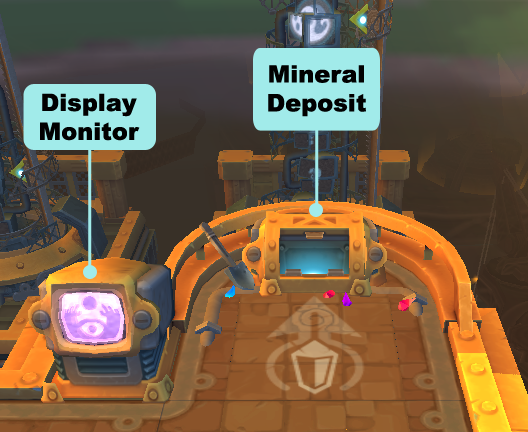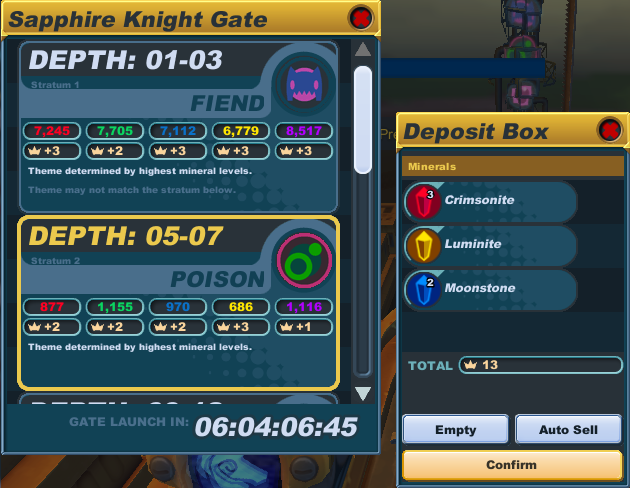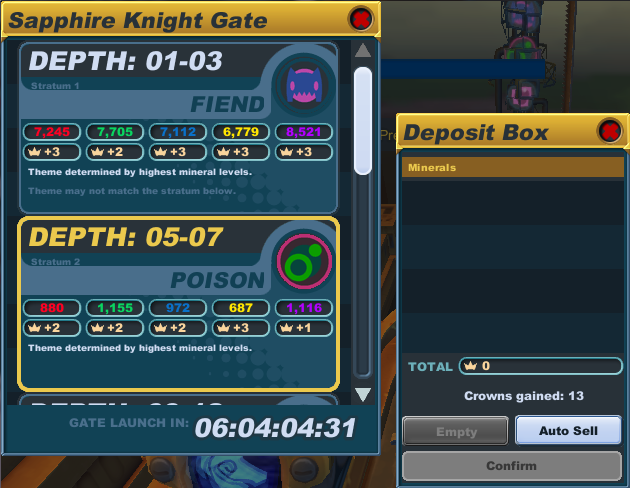Difference between revisions of "Gate construction"
From SpiralKnights
m (Remove note) |
DragonFaku (Talk | contribs) |
||
| (57 intermediate revisions by 23 users not shown) | |||
| Line 1: | Line 1: | ||
| − | '''Gate construction''' is how players participate in creating new [[ | + | {{obsolete}} |
| + | Gates are entry points into the Clockworks. '''Gate construction''' is how players participate in creating new [[gate]]s. Players can construct gates by putting [[minerals]] into them before they become active. | ||
| + | |||
| + | [[Image:Gates-dormant_active.png|thumb|right|Dormant gates eventually become active gates. The totem shows the current stratum themes and an arrow on the right side indicates the default stratum for adding minerals on dormant gates.]][[Image:Gates-dormant_platform.png|thumb|right|The parts of a dormant gate platform include the display monitor showing the gate symbol and the mineral deposit area.]] | ||
== Overview of Main Components == | == Overview of Main Components == | ||
| − | === | + | === Gate === |
| − | {{main| | + | {{main|Gate}} |
| − | + | ||
| − | + | ||
| − | + | There are two kinds of gates: dormant gates and active gates. Dormant gates can be modified though gate construction, while active gates can no longer be modified. Dormant gates allow for 8 days of gate construction before becoming active. You can see an exact day:hour:minute:second indicator in the display when interacting with the mineral deposit box. | |
| − | + | ||
| − | + | ||
| − | + | ||
| − | + | ||
| − | + | ||
| − | + | Each dormant gate has a display monitor with a mineral deposit box. Players can deposit [[mineral|minerals]] into a dormant gate by interacting with the deposit box. | |
| − | + | ||
| − | + | ||
| − | + | ||
| − | + | ||
| − | + | === Mineral Deposit Box === | |
| − | + | A mineral deposit box will appear above each dormant gate. You can use the mineral deposit box to deposit minerals into the dormant gate below. Use your ATTACK key to activate the interface. This will bring popups showing the gate stratum information, deposit box interface, and the mineral section of your Arsenal. | |
=== Stratum === | === Stratum === | ||
| − | Each gate has 6 | + | {{main|stratum}} |
| + | Each gate has 6 strata: | ||
| − | * Stratum 1 — Depth: 01-03 ( | + | * Stratum 1 — Depth: 01-03 (Tier 1) |
| − | * Stratum 2 — Depth: 05-07 ( | + | * Stratum 2 — Depth: 05-07 (Tier 1) |
| − | * Stratum 3 — Depth: 09-12 (2 | + | * Stratum 3 — Depth: 09-12 (Tier 2) |
| − | * Stratum 4 — Depth: 14-17 (2 | + | * Stratum 4 — Depth: 14-17 (Tier 2) |
| − | * Stratum 5 — Depth: 19-22 ( | + | * Stratum 5 — Depth: 19-22 (Tier 3) |
| − | * Stratum 6 — Depth: 24-28 ( | + | * Stratum 6 — Depth: 24-28 (Tier 3) |
| − | + | Players can change the themes of these strata by depositing [[mineral|minerals]] into that strata. This theme will affect all the levels that will be created for that part of the tier once the gate launches. | |
| − | + | Select the stratum that you would like to add minerals to. You can only add minerals to one stratum at a time. Click on the minerals in your Arsenal that you wish to add to the stratum. Use Shift-Click to add 10 at a time. If you wish to remove some of a particular mineral, click on it in the deposit box interface to put it back into your Arsenal, or you can use the "Empty" button to put all the minerals back into your Arsenal. After you have selected the minerals you wish to deposit, click on the "Confirm" button to deposit them. The display will show you how many crowns you paid or gained. | |
| − | + | The "Auto Sell" button will automatically deposit your minerals into the stratum that will get you the most crowns in return. This button does not require the "Confirm" button. It will deposit your minerals and tell you how many crowns you gained immediately after you press it. | |
| − | { | + | <!-- Images require updating --> |
| − | = | + | {| style="background: transparent;" |
| − | [[ | + | |- valign="top" |
| − | The | + | ||[[Image:Gates-add_tab.png|thumb|none|Depositing minerals into a stratum.]] |
| + | ||[[Image:Gates-added.png|thumb|none|The stratum's ratios instantly show the new ratios after a deposit.]] | ||
| + | |} | ||
| − | + | Power distortions can be found in some strata, meaning they will have boss level themes (BEAST distortion is the Snarbolax strata, SLIME distortion is the Royal Jelly strata, CONSTRUCT distortion is the Roarmulus Twins strata, and FIRE distortion is Lord Vanaduke's strata) and players cannot modify or deposit minerals into these strata. | |
| − | + | == Stratum Themes == | |
| − | + | As a gate is constructed, the themes of the various strata will become apparent through icons, which can be seen in the gate representation itself or in the mineral deposit box. | |
| − | + | ||
| − | + | {{SKWindow | |
| + | | title = Stratum Themes | ||
| + | | body = | ||
| + | {{SKWindow/Cell|[[Image:Gate_Icon-Beast.png|55x55px]]<br />'''Beast'''|center}} | ||
| + | {{SKWindow/Cell|[[Image:Gate_Icon-Construct.png|55x55px]]<br />'''Construct'''|center}} | ||
| + | {{SKWindow/Cell|[[Image:Gate_Icon-Fiend.png|55x55px]]<br />'''Fiend'''|center}} | ||
| + | {{SKWindow/Cell|[[Image:Gate_Icon-Fire.png|55x55px]]<br />'''Fire'''|center}} | ||
| + | {{SKWindow/Cell|[[Image:Gate_Icon-Freeze.png|55x55px]]<br />'''Freeze'''|center}} | ||
| + | {{SKWindow/Cell|[[Image:Gate_Icon-Gremlin.png|55x55px]]<br />'''Gremlin'''|center}} | ||
| + | {{SKWindow/Cell|[[Image:Gate_Icon-Poison.png|55x55px]]<br />'''Poison'''|center}} | ||
| + | {{SKWindow/Cell|[[Image:Gate_Icon-Shock.png|55x55px]]<br />'''Shock'''|center}} | ||
| + | {{SKWindow/Cell|[[Image:Gate_Icon-Slime.png|55x55px]]<br />'''Slime'''|center}} | ||
| + | {{SKWindow/Cell|[[Image:Gate_Icon-Undead.png|55x55px]]<br />'''Undead'''|center}} | ||
| + | }} | ||
| − | |||
| − | |||
| − | + | === How Minerals Affect Stratum Themes === | |
| + | Each stratum recipe requires that two mineral colors be the highest, while a specific mineral is '''not''' third highest, called the anti-mineral. For example, a stratum will be beasts if Crimsonite and Valestone are the two highest, while Dark Matter is not third. If Dark Matter is third highest, the recipe will be disrupted and another stratum will be chosen at random. | ||
| − | + | Monster stratums do '''not''' guarantee that the only monsters found will correspond to the stratum. [[Graveyard]]s and [[Treasure Vault]]s are still possible in any stratum, and levels such as the [[Aurora Isles]] are considered both Slime and Beast levels, and as such will spawn in either stratum. As a general rule, however, the monster type indicated by the stratum will be the most common type, with the second most common being the other monster type that deals the same type of damage(for beasts, slimes will be second most common because they both deal piercing damage). | |
| − | + | ||
| − | + | ||
| − | + | ||
| − | + | ||
| − | + | ||
| − | + | Likewise, status stratums do not guarantee that all monsters will be of that theme. Nearly all monsters will be of that theme, the second most common typically being normal. | |
| − | + | ||
| − | + | {| style="background:transparent;" | |
| + | |- | ||
| + | | | ||
| + | {{SKWindow | ||
| + | | title = Monster Family Recipes | ||
| + | | body = | ||
| + | {{SKWindow/Cell|'''Theme'''|center}} | ||
| + | {{SKWindow/Cell|'''Requires'''|center}} | ||
| + | {{SKWindow/Cell|'''Anti'''|center}} | ||
| − | + | {{SKWindow/NewRow}} | |
| + | {{SKCell|[[File:Gate_Icon-Beast.png|36px|center]]}} | ||
| + | {{SKCell|[[File:Mineral-Crimsonite.png|36px]] [[File:Mineral-Valestone.png|36px]]|center}} | ||
| + | {{SKCell|[[File:Mineral-Dark Matter.png|36px|center]]}} | ||
| − | + | {{SKWindow/NewRow}} | |
| − | { | + | {{SKCell|[[File:Gate_Icon-Slime.png|36px|center]]}} |
| − | + | {{SKCell|[[File:Mineral-Valestone.png|36px]] [[File:Mineral-Luminite.png|36px]]|center}} | |
| − | + | {{SKCell|[[File:Mineral-Crimsonite.png|36px|center]]}} | |
| − | ||[[ | + | |
| − | + | ||
| − | + | {{SKWindow/NewRow}} | |
| − | + | {{SKCell|[[File:Gate_Icon-Fiend.png|36px|center]]}} | |
| + | {{SKCell|[[File:Mineral-Crimsonite.png|36px]] [[File:Mineral-Dark Matter.png|36px]]|center}} | ||
| + | {{SKCell|[[File:Mineral-Luminite.png|36px|center]]}} | ||
| − | + | {{SKWindow/NewRow}} | |
| + | {{SKCell|[[File:Gate_Icon-Undead.png|36px|center]]}} | ||
| + | {{SKCell|[[File:Mineral-Luminite.png|36px]] [[File:Mineral-Dark Matter.png|36px]]|center}} | ||
| + | {{SKCell|[[File:Mineral-Moonstone.png|36px|center]]}} | ||
| − | + | {{SKWindow/NewRow}} | |
| − | + | {{SKCell|[[File:Gate_Icon-Gremlin.png|36px|center]]}} | |
| − | + | {{SKCell|[[File:Mineral-Crimsonite.png|36px]] [[File:Mineral-Moonstone.png|36px]]|center}} | |
| − | + | {{SKCell|[[File:Mineral-Dark Matter.png|36px|center]]}} | |
| − | + | ||
| − | + | ||
| − | + | ||
| + | {{SKWindow/NewRow}} | ||
| + | {{SKCell|[[File:Gate_Icon-Construct.png|36px|center]]}} | ||
| + | {{SKCell|[[File:Mineral-Moonstone.png|36px]] [[File:Mineral-Luminite.png|36px]]|center}} | ||
| + | {{SKCell|[[File:Mineral-Valestone.png|36px|center]]}} | ||
| + | }} | ||
| + | | style="display:block;"| | ||
{{SKWindow | {{SKWindow | ||
| − | + | | title = Status Condition Recipes | |
| − | | title = | + | |
| body = | | body = | ||
| − | {{SKWindow/Cell|''' | + | {{SKWindow/Cell|'''Theme'''|center}} |
| − | {{SKWindow/Cell|''' | + | {{SKWindow/Cell|'''Requires'''|center}} |
| − | + | {{SKWindow/Cell|'''Anti'''|center}} | |
| − | {{SKWindow/Cell|''' | + | |
| − | + | ||
| − | {{ | + | {{SKWindow/NewRow}} |
| − | + | {{SKCell|[[File:Gate_Icon-Fire.png|36px|center]]}} | |
| − | + | {{SKCell|[[File:Mineral-Crimsonite.png|36px]] [[File:Mineral-Luminite.png|36px]]|center}} | |
| − | + | {{SKCell|[[File:Mineral-Moonstone.png|36px|center]]}} | |
| − | }} | + | |
| − | {{ | + | |
| − | | | + | |
| − | + | ||
| − | + | ||
| − | + | ||
| − | + | ||
| − | + | ||
| − | + | ||
| − | + | ||
| − | }} | + | |
| − | {{ | + | |
| − | | | + | |
| − | + | ||
| − | + | ||
| − | + | ||
| − | + | ||
| − | + | ||
| − | + | ||
| − | + | ||
| − | + | ||
| − | + | ||
| − | + | ||
| − | + | ||
| − | | | + | |
| − | }} | + | |
| − | {{ | + | |
| − | | | + | |
| − | + | ||
| − | + | ||
| − | + | ||
| − | + | ||
| − | + | ||
| − | | | + | |
| − | + | ||
| − | + | ||
| − | + | ||
| − | + | ||
| − | + | ||
| − | + | ||
| − | + | ||
| − | + | ||
| − | + | ||
| − | + | ||
| − | + | ||
| − | }} | + | |
| + | {{SKWindow/NewRow}} | ||
| + | {{SKCell|[[File:Gate_Icon-Freeze.png|36px|center]]}} | ||
| + | {{SKCell|[[File:Mineral-Valestone.png|36px]] [[File:Mineral-Moonstone.png|36px]]|center}} | ||
| + | {{SKCell|[[File:Mineral-Crimsonite.png|36px|center]]}} | ||
| + | |||
| + | {{SKWindow/NewRow}} | ||
| + | {{SKCell|[[File:Gate_Icon-Poison.png|36px|center]]}} | ||
| + | {{SKCell|[[File:Mineral-Valestone.png|36px]] [[File:Mineral-Dark Matter.png|36px]]|center}} | ||
| + | {{SKCell|[[File:Mineral-Luminite.png|36px|center]]}} | ||
| + | |||
| + | {{SKWindow/NewRow}} | ||
| + | {{SKCell|[[File:Gate_Icon-Shock.png|36px|center]]}} | ||
| + | {{SKCell|[[File:Mineral-Moonstone.png|36px]] [[File:Mineral-Dark Matter.png|36px]]|center}} | ||
| + | {{SKCell|[[File:Mineral-Valestone.png|36px|center]]}} | ||
}} | }} | ||
| + | |} | ||
| + | |||
| + | == History == | ||
| + | |||
| + | Previously, stratums were to be "filled" to a specific amount(such as 2,295 for stratum 1) before they were locked and the next stratum was made available. <!-- needs confirmation from someone who actually remembers this --> Additionally, the chance that a stratum would lock in according to the materials was directly proportional to the percentage which that stratum was filled; for example, a 50% filled beast stratum would give a 50% chance of actually locking in as a beast stratum. | ||
| + | |||
| + | Alloys are currently unavailable to players. For now, alloys are used by game developers{{fn|1=http://forums.spiralknights.com/en/node/2110?page=1#comment-13858}} to change a finished stratum's theme to increase variety. An alloy count of 1 in a stratum means it has been changed from its original theme by a game developer, instead of using the mineral ratios to determine its theme. | ||
| + | |||
| + | ==Other links== | ||
| + | *{{de|Tor-Konstruktion}} | ||
| + | *{{es|Construcción_de_portales|Construcción de portales}} | ||
| + | *{{fr|Construction_de_portes|Construction de portes}} | ||
[[Category:Terminology]] | [[Category:Terminology]] | ||
Latest revision as of 21:23, 16 October 2013
| |
The subject of this article is obsolete and no longer present in the game. |
| Information presented here may no longer apply to the current game. It is retained primarily for historical interest. |
Gates are entry points into the Clockworks. Gate construction is how players participate in creating new gates. Players can construct gates by putting minerals into them before they become active.
Contents
Overview of Main Components
Gate
There are two kinds of gates: dormant gates and active gates. Dormant gates can be modified though gate construction, while active gates can no longer be modified. Dormant gates allow for 8 days of gate construction before becoming active. You can see an exact day:hour:minute:second indicator in the display when interacting with the mineral deposit box.
Each dormant gate has a display monitor with a mineral deposit box. Players can deposit minerals into a dormant gate by interacting with the deposit box.
Mineral Deposit Box
A mineral deposit box will appear above each dormant gate. You can use the mineral deposit box to deposit minerals into the dormant gate below. Use your ATTACK key to activate the interface. This will bring popups showing the gate stratum information, deposit box interface, and the mineral section of your Arsenal.
Stratum
Each gate has 6 strata:
- Stratum 1 — Depth: 01-03 (Tier 1)
- Stratum 2 — Depth: 05-07 (Tier 1)
- Stratum 3 — Depth: 09-12 (Tier 2)
- Stratum 4 — Depth: 14-17 (Tier 2)
- Stratum 5 — Depth: 19-22 (Tier 3)
- Stratum 6 — Depth: 24-28 (Tier 3)
Players can change the themes of these strata by depositing minerals into that strata. This theme will affect all the levels that will be created for that part of the tier once the gate launches.
Select the stratum that you would like to add minerals to. You can only add minerals to one stratum at a time. Click on the minerals in your Arsenal that you wish to add to the stratum. Use Shift-Click to add 10 at a time. If you wish to remove some of a particular mineral, click on it in the deposit box interface to put it back into your Arsenal, or you can use the "Empty" button to put all the minerals back into your Arsenal. After you have selected the minerals you wish to deposit, click on the "Confirm" button to deposit them. The display will show you how many crowns you paid or gained.
The "Auto Sell" button will automatically deposit your minerals into the stratum that will get you the most crowns in return. This button does not require the "Confirm" button. It will deposit your minerals and tell you how many crowns you gained immediately after you press it.
Power distortions can be found in some strata, meaning they will have boss level themes (BEAST distortion is the Snarbolax strata, SLIME distortion is the Royal Jelly strata, CONSTRUCT distortion is the Roarmulus Twins strata, and FIRE distortion is Lord Vanaduke's strata) and players cannot modify or deposit minerals into these strata.
Stratum Themes
As a gate is constructed, the themes of the various strata will become apparent through icons, which can be seen in the gate representation itself or in the mineral deposit box.
| ||||||||||
|
How Minerals Affect Stratum Themes
Each stratum recipe requires that two mineral colors be the highest, while a specific mineral is not third highest, called the anti-mineral. For example, a stratum will be beasts if Crimsonite and Valestone are the two highest, while Dark Matter is not third. If Dark Matter is third highest, the recipe will be disrupted and another stratum will be chosen at random.
Monster stratums do not guarantee that the only monsters found will correspond to the stratum. Graveyards and Treasure Vaults are still possible in any stratum, and levels such as the Aurora Isles are considered both Slime and Beast levels, and as such will spawn in either stratum. As a general rule, however, the monster type indicated by the stratum will be the most common type, with the second most common being the other monster type that deals the same type of damage(for beasts, slimes will be second most common because they both deal piercing damage).
Likewise, status stratums do not guarantee that all monsters will be of that theme. Nearly all monsters will be of that theme, the second most common typically being normal.
|
|
History
Previously, stratums were to be "filled" to a specific amount(such as 2,295 for stratum 1) before they were locked and the next stratum was made available. Additionally, the chance that a stratum would lock in according to the materials was directly proportional to the percentage which that stratum was filled; for example, a 50% filled beast stratum would give a 50% chance of actually locking in as a beast stratum.
Alloys are currently unavailable to players. For now, alloys are used by game developers[1] to change a finished stratum's theme to increase variety. An alloy count of 1 in a stratum means it has been changed from its original theme by a game developer, instead of using the mineral ratios to determine its theme.
Other links
- Deutscher Artikel: Tor-Konstruktion
- Artículo en español: Construcción de portales
- Article en français: Construction de portes