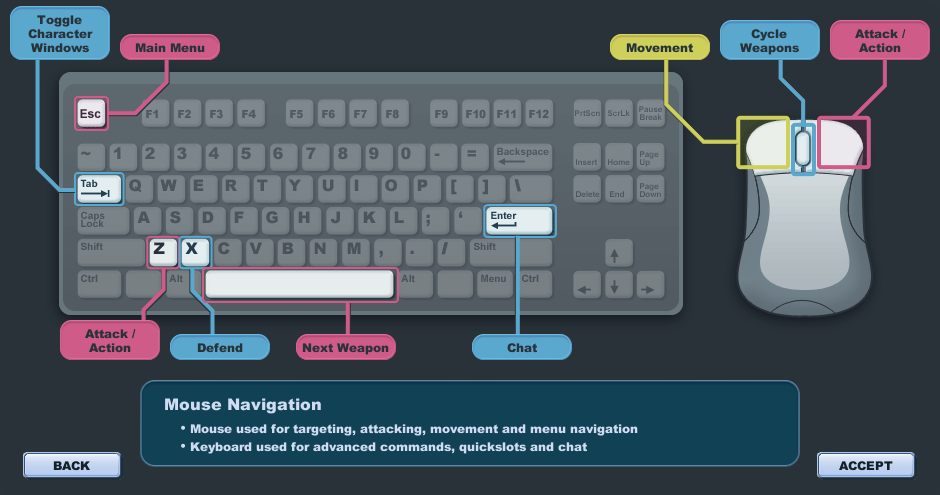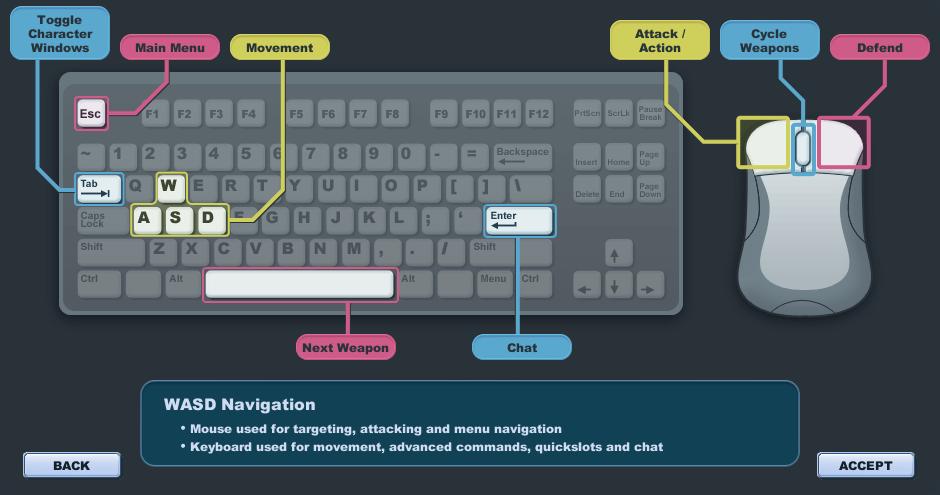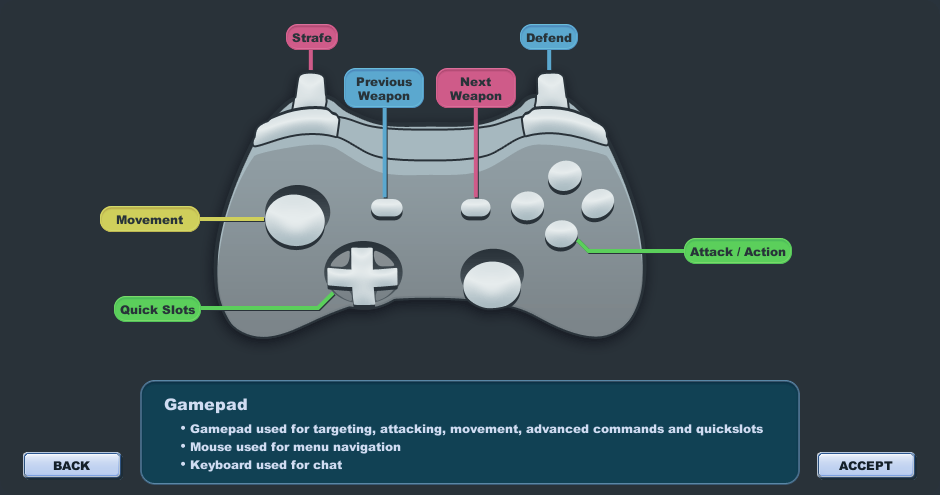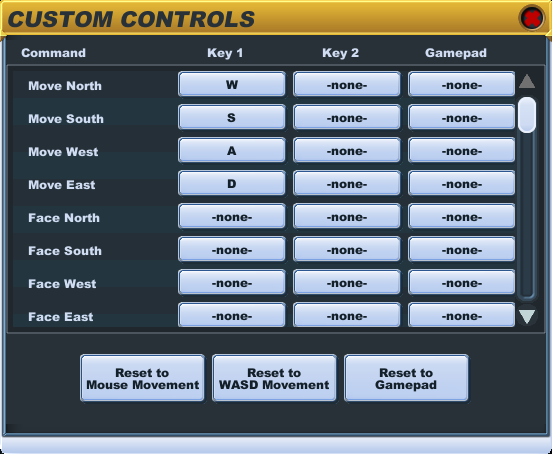Difference between revisions of "Controls"
From SpiralKnights
(Remove "Next" tags) |
|||
| (4 intermediate revisions by 2 users not shown) | |||
| Line 1: | Line 1: | ||
| − | |||
As part of their training, all Spiral Knights receive instruction on proper movement and conduct during field operations. It is likely you are still a bit disoriented from the crash, however, so here is a quick primer on how to maneuver yourself here on [[Cradle]]. | As part of their training, all Spiral Knights receive instruction on proper movement and conduct during field operations. It is likely you are still a bit disoriented from the crash, however, so here is a quick primer on how to maneuver yourself here on [[Cradle]]. | ||
| − | == | + | == Mouse Movement == |
| + | [[Image:Official-Mouse_Movement.png|400px|thumb|right|Mouse Navigation]] | ||
| + | : With this option the mouse is used for targeting, attacking, movement and menu navigation. | ||
| + | : The keyboard is used for advanced commands, quickslots and chat. | ||
| − | + | '''Move''' - Hold the '''Left Mouse Button''' down to move. Your knight will always follow the mouse cursor. | |
| − | ''' | + | '''Attack''' - Click the '''Right Mouse Button''' or the '''Z key''' to attack with your currently equipped weapon. |
| − | ''' | + | '''Defend''' - Press and hold the '''X key''' to protect yourself with your currently equipped shield. |
| − | ''' | + | '''Shield Bash''' - Hold '''Left Shift''' and press '''X key''' to rush forward and stun monsters when your shield bar is full. |
| − | + | '''Dash''' - Hold '''Left Shift''' and press '''Z key''' to dodge in a direction with limited invulnerability. | |
| − | + | '''Strafe''' - Hold the '''C key''' to keep your character facing in the current direction, even if while moving about. | |
| − | ''' | + | '''Switch Weapon''' - You can switch between your currently equipped weapon using the '''Mouse Wheel''' or the '''Spacebar'''. |
| − | ''' | + | '''Sprite Skill''' - Press '''Keys 1 - 3''' to use the skills of the currently equipped Battle Sprite. |
| − | ''' | + | '''Quickslot''' - Press '''Keys 4 - 7''' to use items currently in your knight's quickslots. |
| + | {{clearright}} | ||
| + | == WASD Movement == | ||
| + | [[Image:Official-WASD_Movement.png|400px|thumb|right|WASD Navigation]] | ||
| + | : With this option the mouse is used for targeting, attacking and menu navigation. | ||
| + | : The keyboard is used for movement, advanced commands, quicklots and chat. | ||
| − | ''' | + | '''Move''' - Press '''W key''', '''A key''', '''S key''' or '''D key''' to move your knight around. |
| − | + | '''Attack''' - Click the '''Left Mouse Button''' to attack with your currently equipped weapon. | |
| + | '''Defend''' - Press and hold the '''Right Mouse Button''' to protect yourself with your currently equipped shield. | ||
| + | |||
| + | '''Shield Bash''' - Hold '''Left Shift''' and press '''Left Mouse Button''' to rush forward and stun monsters when your shield bar is full. | ||
| + | |||
| + | '''Dash''' - Hold '''Left Shift''' and press '''Right Mouse Button''' to dodge in a direction with limited invulnerability. | ||
| + | |||
| + | '''Aim''' - Your knight will always aim in the direction of the mouse cursor. | ||
| + | |||
| + | '''Switch Weapon''' - You can switch between your currently equipped weapon using the '''Mouse Wheel''' or the '''Spacebar'''. | ||
| + | |||
| + | '''Sprite Skill''' - Press '''Keys 1 - 3''' to use the skills of the currently equipped Battle Sprite. | ||
| + | |||
| + | '''Quickslot''' - Press '''Keys 4 - 7''' to use items currently in your knight's quickslots. | ||
| + | {{clearright}} | ||
| + | == Gamepad == | ||
| + | [[Image:Official-Gamepad.png|400px|thumb|right|Gamepad Navigation]] | ||
| + | : With this option the gamepad is used for targeting, attacking, movement, advanced commands and quickslots. | ||
| + | : The mouse is used for menu navigation | ||
| + | : The keyboard is used for chat | ||
| + | |||
| + | '''Move''' - Use the '''Left Analog Stick''' to move your knight around | ||
| + | |||
| + | '''Attack''' - Press the bottom button ('''Button A''' or '''Button 0''') on the right-hand pad to attack with your currently equipped weapon. | ||
| + | |||
| + | '''Defend''' - Press and hold the '''Right Trigger''' to protect yourself with your currently equipped shield. | ||
| + | |||
| + | '''Shield Bash''' - Press right button ('''Button B''' or '''Button 1''') to rush forward and stun monsters when your shield bar is full. | ||
| + | |||
| + | '''Dash''' - Press the left bumper ('''Button 4''') on the right-hand pad to dodge in a direction with limited invulnerability. | ||
| + | |||
| + | '''Strafe''' - Press and hold the '''Left Trigger''' to keep your character facing in the current direction, even if while moving about. | ||
| + | |||
| + | '''Switch Weapon''' - You can switch between your currently equipped weapon using the '''Start''' and '''Back'''/'''Select''' buttons | ||
| + | |||
| + | '''Sprite Skill''' - Press the left button ('''Button X''' or '''Button 2'''), top button ('''Button Y''' or '''Button 3''') or right bumper ('''Button 4''') to use the skills of the currently equipped Battle Sprite. | ||
| + | |||
| + | '''Quickslot''' - Press the buttons on the '''D-Pad''' to use items currently in your knight's quickslots. | ||
| + | {{clearright}} | ||
| + | == Custom == | ||
| + | [[Image:Official-Custom_control.png|right|400px|thumb|Custom controls and reset options.]] | ||
You can adjust these, and other key bindings, to your liking from the Controls tab of your Options menu, accessible by pressing the '''Esc key''' in-game. | You can adjust these, and other key bindings, to your liking from the Controls tab of your Options menu, accessible by pressing the '''Esc key''' in-game. | ||
| + | {{clearright}} | ||
| + | |||
| + | == See also == | ||
| + | * [[Gamepads]] | ||
| − | + | ==Other links== | |
| + | *{{de|Steuerung}} | ||
| + | *{{es|Controles}} | ||
| + | *{{fr|Contrôles}} | ||
| + | [[Category:Tutorials]] | ||
[[Category:Official Documentation]] | [[Category:Official Documentation]] | ||
Latest revision as of 23:19, 31 August 2013
As part of their training, all Spiral Knights receive instruction on proper movement and conduct during field operations. It is likely you are still a bit disoriented from the crash, however, so here is a quick primer on how to maneuver yourself here on Cradle.
Mouse Movement
- With this option the mouse is used for targeting, attacking, movement and menu navigation.
- The keyboard is used for advanced commands, quickslots and chat.
Move - Hold the Left Mouse Button down to move. Your knight will always follow the mouse cursor.
Attack - Click the Right Mouse Button or the Z key to attack with your currently equipped weapon.
Defend - Press and hold the X key to protect yourself with your currently equipped shield.
Shield Bash - Hold Left Shift and press X key to rush forward and stun monsters when your shield bar is full.
Dash - Hold Left Shift and press Z key to dodge in a direction with limited invulnerability.
Strafe - Hold the C key to keep your character facing in the current direction, even if while moving about.
Switch Weapon - You can switch between your currently equipped weapon using the Mouse Wheel or the Spacebar.
Sprite Skill - Press Keys 1 - 3 to use the skills of the currently equipped Battle Sprite.
Quickslot - Press Keys 4 - 7 to use items currently in your knight's quickslots.
WASD Movement
- With this option the mouse is used for targeting, attacking and menu navigation.
- The keyboard is used for movement, advanced commands, quicklots and chat.
Move - Press W key, A key, S key or D key to move your knight around.
Attack - Click the Left Mouse Button to attack with your currently equipped weapon.
Defend - Press and hold the Right Mouse Button to protect yourself with your currently equipped shield.
Shield Bash - Hold Left Shift and press Left Mouse Button to rush forward and stun monsters when your shield bar is full.
Dash - Hold Left Shift and press Right Mouse Button to dodge in a direction with limited invulnerability.
Aim - Your knight will always aim in the direction of the mouse cursor.
Switch Weapon - You can switch between your currently equipped weapon using the Mouse Wheel or the Spacebar.
Sprite Skill - Press Keys 1 - 3 to use the skills of the currently equipped Battle Sprite.
Quickslot - Press Keys 4 - 7 to use items currently in your knight's quickslots.
Gamepad
- With this option the gamepad is used for targeting, attacking, movement, advanced commands and quickslots.
- The mouse is used for menu navigation
- The keyboard is used for chat
Move - Use the Left Analog Stick to move your knight around
Attack - Press the bottom button (Button A or Button 0) on the right-hand pad to attack with your currently equipped weapon.
Defend - Press and hold the Right Trigger to protect yourself with your currently equipped shield.
Shield Bash - Press right button (Button B or Button 1) to rush forward and stun monsters when your shield bar is full.
Dash - Press the left bumper (Button 4) on the right-hand pad to dodge in a direction with limited invulnerability.
Strafe - Press and hold the Left Trigger to keep your character facing in the current direction, even if while moving about.
Switch Weapon - You can switch between your currently equipped weapon using the Start and Back/Select buttons
Sprite Skill - Press the left button (Button X or Button 2), top button (Button Y or Button 3) or right bumper (Button 4) to use the skills of the currently equipped Battle Sprite.
Quickslot - Press the buttons on the D-Pad to use items currently in your knight's quickslots.
Custom
You can adjust these, and other key bindings, to your liking from the Controls tab of your Options menu, accessible by pressing the Esc key in-game.