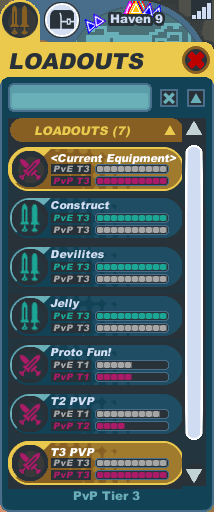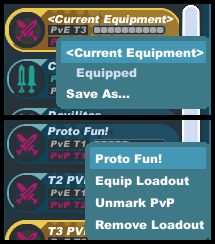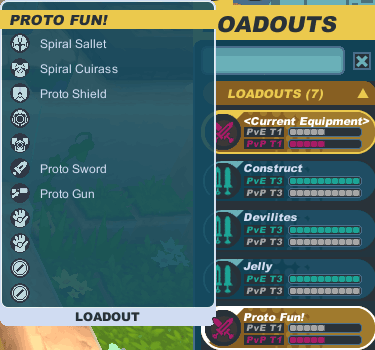Difference between revisions of "Loadout"
From SpiralKnights
m (Fix link) |
|||
| Line 10: | Line 10: | ||
* Remove Loadout - Delete this loadout. This cannot be undone. | * Remove Loadout - Delete this loadout. This cannot be undone. | ||
| − | |||
The current [[Tier]] you will enter in [[King Krogmo's Coliseum]] is displayed at the base of your loadouts window. (<span style="color:#6ab0b8; background-color:#114255"><b> PvP Tier # </b></span>) | The current [[Tier]] you will enter in [[King Krogmo's Coliseum]] is displayed at the base of your loadouts window. (<span style="color:#6ab0b8; background-color:#114255"><b> PvP Tier # </b></span>) | ||
| − | You must change all of your higher [[tier]]ed loadouts to PvE in order to enter [[ | + | You must change all of your higher [[tier]]ed loadouts to PvE in order to enter [[Player versus Player|PvP]] matches using lower (0-1 & 2-3) starred [[equipment]]. |
| + | {{clearleft}} | ||
| + | == Types of Loadouts == | ||
| − | |||
| − | |||
===PvP=== | ===PvP=== | ||
When a loadout is flagged for PvP, it is usually used for a quick change in Lockdown games. What this means is, while inside of a base during Lockdown, you can quickly change into a different set of gear to be more appropriately prepared for the battle. | When a loadout is flagged for PvP, it is usually used for a quick change in Lockdown games. What this means is, while inside of a base during Lockdown, you can quickly change into a different set of gear to be more appropriately prepared for the battle. | ||
| Line 27: | Line 26: | ||
[[File:Loadouts-summary.png|280px|left]] | [[File:Loadouts-summary.png|280px|left]] | ||
| − | |||
You can view the equipment included in a particular loadout by moving your pointer over the loadout in the loadouts window (shows all saved loadouts) or your [[character]] window (only shows your current loadout). | You can view the equipment included in a particular loadout by moving your pointer over the loadout in the loadouts window (shows all saved loadouts) or your [[character]] window (only shows your current loadout). | ||
[[Category:Terminology]] | [[Category:Terminology]] | ||
Revision as of 21:04, 23 October 2011
A loadout is a saved combination of armor and weapons which allows you to quickly change from one to another. Best used in Lockdown, it can also be used for quick changes in towns and Clockwork Terminals as well. Players can access the loadout window by clicking on the ![]() loadouts icon or with the "L" key.
loadouts icon or with the "L" key.
Using Loadouts
You can save your current equipment as a loadout by clicking on the "Current Equipment" item and selecting "Save As..." from the menu. A popup window will appear asking you to name your loadout. Your loadout name is limited to 20 characters.When a loadout is initially saved, it defaults to being marked as PvP. Clicking on the loadout item will give you a menu with the following options:
- Equip Loadout - If the loadout is already equipped, it will just say "Equipped."
- Unmark/Mark PvP - This allows you to switch the loadout designation between PvP and PvE.
- Remove Loadout - Delete this loadout. This cannot be undone.
The current Tier you will enter in King Krogmo's Coliseum is displayed at the base of your loadouts window. ( PvP Tier # )
You must change all of your higher tiered loadouts to PvE in order to enter PvP matches using lower (0-1 & 2-3) starred equipment.
Types of Loadouts
PvP
When a loadout is flagged for PvP, it is usually used for a quick change in Lockdown games. What this means is, while inside of a base during Lockdown, you can quickly change into a different set of gear to be more appropriately prepared for the battle.
PvE
When a loadout is flagged for PvE, it cannot be used during Lockdown. It can only be changed while at Haven, Clockwork Terminals, and Clockworks Subtowns. It can be used for a quick switch for the upcoming stratum type.
Loadout Summary
You can view the equipment included in a particular loadout by moving your pointer over the loadout in the loadouts window (shows all saved loadouts) or your character window (only shows your current loadout).