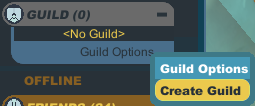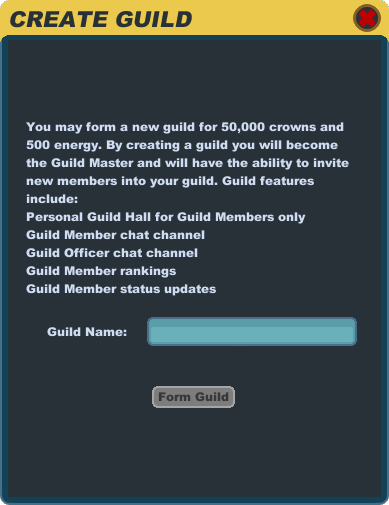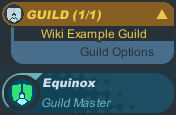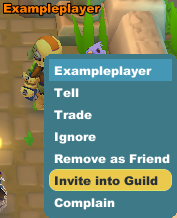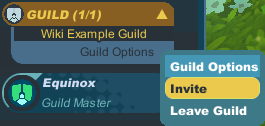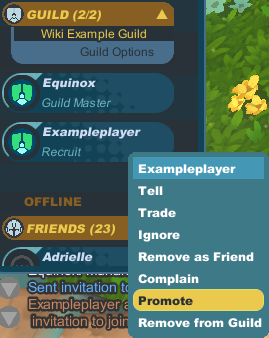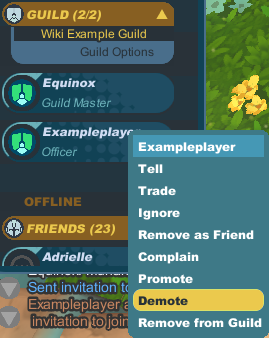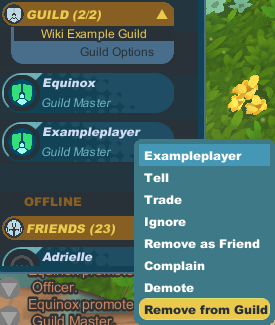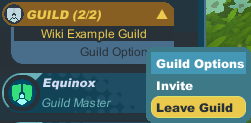Guild
From SpiralKnights
A guild is an association of knights with common goals or interests. A guild can play as a team in Lockdown or Blast Network. Some guilds have no projects at all, but are simply extended friend lists for their members.
Guild membership is not necessary to play Spiral Knights. If a knight belongs to one guild, and wishes to join or start another guild, he must first leave his current guild. By default, a guild may have up to 100 members at a time, but extensions to this limit can be purchased at the Guild Hall.
Not all guilds have official wiki pages — constructing one is up to the guild — but those that do are listed at Category:Guilds.
Rank
Every member of the guild belongs to one of five ranks. The founder of a guild begins at Guild Master rank. Every other newly joined member begins as a Recruit, before being promoted up the ranks, one rank at a time. Each guild sets its own policies for how ranks are earned. Within each rank there is a notion of seniority. For example, if Knight A became Officer before Knight B became Officer, then Knight A has seniority over Knight B.
- Recruits may use the membership list, guild chat, guild hall, and guild treasury.
- Members have the same privileges as Recruits and can use the guild hall Member Storage.
- Veterans have the same privileges as Members and can also use the guild hall Veteran Storage. In addition, Veterans can enter Design Mode but cannot publish their changes.
- Officers have all of the privileges Veterans and can also use the guild hall Officer Storage. They may also invite knights into the guild, and promote knights to Member, Veteran, and Officer. They may demote or remove lower-ranking knights and Officers of lower seniority. They can enter Design Mode and publish changes therein. Finally, Officers can use officer chat.
- Guild Masters have the same privileges as Officers, except that Guild Masters may promote knights all the way to Guild Master, and may demote or remove Guild Masters of lower seniority.
Guild Features
Membership List
Your guildmates are listed, with their ranks, in your ![]() Social menu, much like your friends. If a guildmate is online, then you can see where he is and often how many people are in his party, and you can join him. If he is offline, then you can see when he was last online.
Social menu, much like your friends. If a guildmate is online, then you can see where he is and often how many people are in his party, and you can join him. If he is offline, then you can see when he was last online.
Guild Chat
The /guild or /g command shares your message with everyone in your guild. For example, if a knight named Equinox types
- /guild This is guild chat.
then the chat log shows
Officer Chat
If you are an Officer or Guild Master, then the /officer or /o command shares your message with every Officer and Guild Master in the guild. For example,
- /officer This is guild officer chat.
produces
Guild Hall
Each guild has its own guild hall — a private room where guild members can congregate. To enter your guild hall, click on the ![]() Social icon. Scroll down to the "Guild" tab, click on the "Guild Options" bar, and select "Enter Guild Hall." To exit the guild hall, walk south to the exit to Haven. Alternatively, click on the
Social icon. Scroll down to the "Guild" tab, click on the "Guild Options" bar, and select "Enter Guild Hall." To exit the guild hall, walk south to the exit to Haven. Alternatively, click on the ![]() Main Menu icon, select "Options" (or use the Esc hotkey), and then use the "Return to Haven" button.
Main Menu icon, select "Options" (or use the Esc hotkey), and then use the "Return to Haven" button.
Guild Management
Creating a Guild
It costs 500 energy and 50,000 crowns to create a guild.
- After making sure you have enough funds to create a guild, click on the
 Social icon in the upper left of Spiral Knights.
Social icon in the upper left of Spiral Knights.
- Scroll down to the Guild section and click on "Guild Options."
- Click on "Create Guild."
- Type the name for your guild in carefully, making sure it is spelled the way you want it to be. Guild names are limited in length to 20 characters including spaces. Please note that your guild name needs to follow the rules of the Terms of Service.
- Click on the "Form Guild" button and your new guild will be created with you as the Guild Master.
Inviting a Knight to Your Guild
There are two ways you can invite another knight to join your guild.
- Click on the player and use the "Invite into Guild" option.
- Click on the
 Social icon in the upper left of Spiral Knights, scroll down to the Guild section and click on "Guild Options." Select "Invite" and then type in the name of the knight or select a name from the Friends List showing online friends.
Social icon in the upper left of Spiral Knights, scroll down to the Guild section and click on "Guild Options." Select "Invite" and then type in the name of the knight or select a name from the Friends List showing online friends.
Promoting Knights in the Guild
You can only promote knights if you are an officer or guild master. You cannot promote a knight to a rank higher than yours.
- Click on the
 Social icon in the upper left of Spiral Knights.
Social icon in the upper left of Spiral Knights.
- If you want to promote a knight that is online, scroll down to the Guild section. If you want to promote a knight that is offline, scroll down to the Offline section and then down to the Guild section.
- Make sure the section is expanded and shows the list of names. Click on the knight that you wish to promote.
- Click on "Promote" and then confirm the promotion in the popup window.
Demoting Knights in the Guild
You can only demote knights if you are an officer or guild master with higher rank or seniority over the knight you want to demote.
- Click on the
 Social icon in the upper left of Spiral Knights.
Social icon in the upper left of Spiral Knights.
- If you want to demote a knight that is online, scroll down to the Guild section. If you want to demote a knight that is offline, scroll down to the Offline section and then down to the Guild section.
- Make sure the section is expanded and shows the list of names. Click on the knight that you wish to demote.
- Click on "Demote" and then confirm the demotion in the popup window.
Removing Knights from a Guild
You can only remove knights from the guild if you are an officer or guild master with higher rank and/or seniority, but not lower rank and seniority, over the knight you want to remove.
- Click on the
 Social icon in the upper left of Spiral Knights.
Social icon in the upper left of Spiral Knights.
- If you want to remove a knight from the guild that is online, scroll down to the Guild section. If you want to remove a knight from the guild that is offline, scroll down to the Offline section and then down to the Guild section.
- Make sure the section is expanded and shows the list of names. Click on the knight that you wish to demote.
- Click on "Remove from Guild" and then confirm the removal in the popup window.
Leaving Your Guild
You can leave a guild at any time.
- Click on the
 Social icon in the upper left of Spiral Knights.
Social icon in the upper left of Spiral Knights.
- Scroll down to the Guild section and click on "Guild Options."
- Click on "Leave Guild" to get the confirmation window. You cannot easily regain your seniority in a guild, so be sure that you want to leave the guild before confirming it.
If you are the only guild master, the knight with the next highest seniority will automatically be promoted to guild master if you leave the guild.
Disbanding Your Guild
A guild is disbanded automatically when it has no members. For example, if the top guild master removes everyone but himself from the guild, and then leaves the guild, then the guild is disbanded.