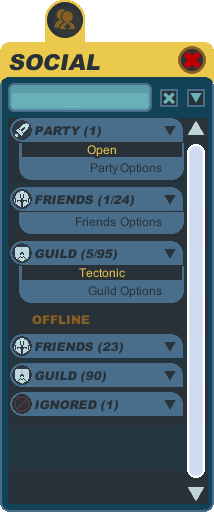Social
From SpiralKnights
The Social window is accessed by clicking on the ![]() social icon in the upper left corner of the screen or by pressing F6, by default.
social icon in the upper left corner of the screen or by pressing F6, by default.
It's a useful tool available to Knights which allows you to communicate with other Knights through your Friend List, or through a Guild you're currently a part of. It also allows one to invite other Knights into your party by clicking on their name and selecting "Invite". One may also join a Friend's or Guildmate's party uninvited provided the team has not been locked, restricted, the mission is available to your current Knight, or is otherwise not currently full.
Party
Main article: Party
This tab only shows when you are in a Clockworks dungeon, doing a Clockworks-based mission, in the Advanced Training Hall, or in King Krogmo's Coliseum.
If you are in the Clockworks, it lists the current members of your party and if you are the party leader, you have the ability to kick disruptive members of the group. The exception to this is if you are in the Advanced Training Hall and the Coliseum - you can only view the other members in the party and the party leader is not granted any special permissions.
Friends
Main article: Friend
Shows a list of befriended Knights. It also shows where they are, be it doing a Mission or a Clockworks dungeon where they can be joined. Friends in Lockdown or the Blast Network cannot be joined.
Clicking their name gives you the option to send them a personal message or invite them into your Guild. Additionally, one has the option to add them to your ignore list or file a complaint.
Guild
Main article: Guild
This tab only appears if the Knight you are using is in a Guild and, like the Friends list, shows where Guildmates currently are and can be joined if a party is open or is not in a PvP game. If a Guildmate is in the same area as you, they can be Inspected.
The Guild lists members online by their ranks in the Guild and all members of the Guild can be promoted or demoted by the Guild Master and any Officers. The ranks are, in ascending order:
- Guild Master
- Officer
- Veteran
- Member
- Recruit
Offline
Friends
Shows a list of offline friends, and hovering over them shows when they were last online.
Clicking on their name yields the option to add them to your Ignore list, Add as a Friend if they aren't already and Invite them into your Guild if they aren't already.
Guild
Again, this tab only appears if you are in a Guild. This lists members offline by their rankings in the Guild, and can be Promoted, Demoted or Removed if you are an Officer or Guild Master.
Ignored
Main article: Ignore
This lists the Knights who are currently ignored. Ignored Knights cannot send you Mail, personal messages, their chat in Public chat or the Guild chat.
The only options for Ignored Knights is to unignore them or to send a complaint.