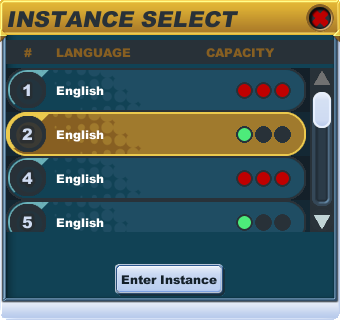Difference between revisions of "Minimap"
From SpiralKnights
m |
m (Add headers) |
||
| Line 4: | Line 4: | ||
The '''minimap''' is located in the top-right corner of the game window and shows your location with a dot the same color as your name. | The '''minimap''' is located in the top-right corner of the game window and shows your location with a dot the same color as your name. | ||
| + | == Icons == | ||
| + | Click [[Image:Icon-gear.png|25px]] to access your [[character]] information. | ||
| − | Click [[Image:Icon- | + | Click [[Image:Icon-arsenal.png|25px]] to access your [[arsenal]]. While you are in the clockworks, your arsenal will be locked and you will be unable to change your [[equipment]]. |
| − | + | == Connection Meter == | |
The quality of your connection to the server is displayed in the top right of the minimap. The higher the number of bars, the better the connection. | The quality of your connection to the server is displayed in the top right of the minimap. The higher the number of bars, the better the connection. | ||
| + | == Crowns == | ||
Your [[crowns]] are displayed just below the minimap. | Your [[crowns]] are displayed just below the minimap. | ||
| − | + | == Map == | |
In [[Haven]] and the [[Clockworks]], other knights will appear on your minimap as colored dots, determined by their name color. If the knight is off the edge of your screen, their dot will change into an arrow pointing you toward their location. | In [[Haven]] and the [[Clockworks]], other knights will appear on your minimap as colored dots, determined by their name color. If the knight is off the edge of your screen, their dot will change into an arrow pointing you toward their location. | ||
If there are enough players online, there may be multiple instances of [[Haven]]. You can change your instance, by clicking your current instance in the minimap and then selecting where you want to go. This is useful to be in the same location as your friends, or to find a quiet place. All instances of Haven are identical share the same gates. | If there are enough players online, there may be multiple instances of [[Haven]]. You can change your instance, by clicking your current instance in the minimap and then selecting where you want to go. This is useful to be in the same location as your friends, or to find a quiet place. All instances of Haven are identical share the same gates. | ||
| − | While in the [[Clockworks]], gold keys and doors, and elevators appear on the minimap. The | + | While in the [[Clockworks]], gold keys and doors, and elevators appear on the minimap. The colored dot in the bottom right corner is your danger meter. This is based on the difficulty of the monsters and your current equipment. Blue or green indicate easy, yellow is normal, and orange or red are hard. If you see purple, you are most likely in over your head! |
| + | |||
| + | [[Category:Terminology]] | ||
Revision as of 01:14, 4 April 2011
The minimap is located in the top-right corner of the game window and shows your location with a dot the same color as your name.
Contents
Icons
Click ![]() to access your character information.
to access your character information.
Click ![]() to access your arsenal. While you are in the clockworks, your arsenal will be locked and you will be unable to change your equipment.
to access your arsenal. While you are in the clockworks, your arsenal will be locked and you will be unable to change your equipment.
Connection Meter
The quality of your connection to the server is displayed in the top right of the minimap. The higher the number of bars, the better the connection.
Crowns
Your crowns are displayed just below the minimap.
Map
In Haven and the Clockworks, other knights will appear on your minimap as colored dots, determined by their name color. If the knight is off the edge of your screen, their dot will change into an arrow pointing you toward their location.
If there are enough players online, there may be multiple instances of Haven. You can change your instance, by clicking your current instance in the minimap and then selecting where you want to go. This is useful to be in the same location as your friends, or to find a quiet place. All instances of Haven are identical share the same gates.
While in the Clockworks, gold keys and doors, and elevators appear on the minimap. The colored dot in the bottom right corner is your danger meter. This is based on the difficulty of the monsters and your current equipment. Blue or green indicate easy, yellow is normal, and orange or red are hard. If you see purple, you are most likely in over your head!