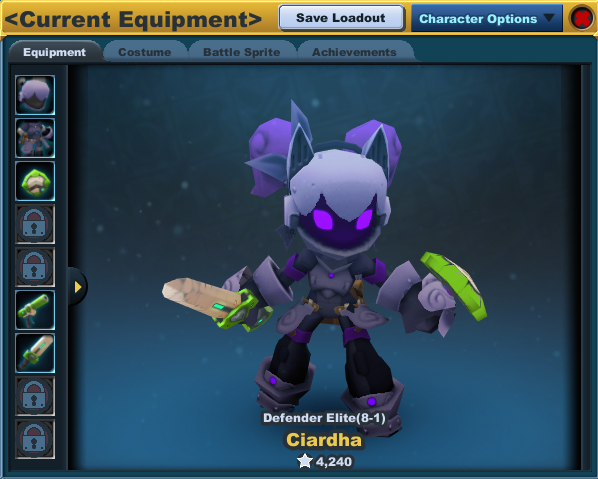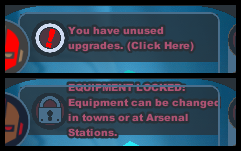Difference between revisions of "Character"
From SpiralKnights
m (Add more) |
Snarbylord (Talk | contribs) m (→Progress Tab: So much obsolete) |
||
| (6 intermediate revisions by 5 users not shown) | |||
| Line 1: | Line 1: | ||
| − | The '''character''' window shows information about your knight. Click on the [[Image:Icon-gear.png|30px]] character icon near the [[minimap]] or use the ''P key'' to access your character information. There are two tabs in the character window: character and progress. | + | {{update| obvious. reasons. }} |
| + | |||
| + | The '''character''' window shows information about your knight. Click on the [[Image:Icon-gear.png|30px]] character icon near the [[minimap]] or use the ''P key'' to access your character information. There are two tabs in the character window: character and progress. | ||
== Character Tab == | == Character Tab == | ||
[[Image:Character-window.png|thumb|left|The Character tab of your Character popup.]] | [[Image:Character-window.png|thumb|left|The Character tab of your Character popup.]] | ||
[[Image:Character-window-messages.png|thumb|The Character tab sometimes has messages about your equipment.]] | [[Image:Character-window-messages.png|thumb|The Character tab sometimes has messages about your equipment.]] | ||
| − | The character tab is where you can see a large, clear image of your knight's equipment. The arrows on either side of your knight allow you to rotate the view of your knight. | + | The character tab is where you can see a large, clear image of your knight's [[equipment]]. The arrows on either side of your knight allow you to rotate the view of your knight. |
| − | The icons show | + | === Icons === |
| + | The icons show equipment currently equipped by your knight. On the left, for helmets and armor, the smaller icon is the costume slot and the larger icon shows what is being used for your stats. The two trinket slots are locked and can only be unlocked by purchasing [[usable|upgrades]]. For weapons, each knight has a default of two unlocked slots at all times. There are two additional weapon slots that may be unlocked with upgrades. | ||
| + | Mousing over equipment icons will show you the item's name, current level, stats, description, and star rating. You can equip or unequip items by clicking and dragging them to and from your [[arsenal]], or you can use the left-click menus for the items in your arsenal. | ||
| + | |||
| + | The icons on the bottom of the character tab show information if you mouseover the icons. The first icon shows the combined stats and bonuses of all your gear. The mouseovers for other slots show the stats and bonuses for each weapon, including any bonuses from gear that affect that particular weapon. | ||
| + | |||
| + | === Notifications === | ||
If you are in an adventure [[party]] down in the [[Clockworks]], you will not be able to change your equipment unless you are in the Clockworks Party Lobby or a Clockwork Terminal. A message will be seen at the top of the character tab whenever your equipment is locked due to this. | If you are in an adventure [[party]] down in the [[Clockworks]], you will not be able to change your equipment unless you are in the Clockworks Party Lobby or a Clockwork Terminal. A message will be seen at the top of the character tab whenever your equipment is locked due to this. | ||
If you have an unused weapon or trinket slot upgrade, a message will remind you of the unused upgrade at the top of your character tab. | If you have an unused weapon or trinket slot upgrade, a message will remind you of the unused upgrade at the top of your character tab. | ||
| − | |||
| − | |||
{{clearall}} | {{clearall}} | ||
| − | == Progress | + | == Progress == |
| − | [[ | + | {{bul}} When a knight enters [[Haven]], they are automatically granted access to Tier 1.<br> |
| − | [[ | + | {{bul}} To be granted access to Tier 2 at [[Moorcroft Manor]], a knight needs to have completed mission 4-1 Hall of Heroes with their equipped [[armor]], [[helmet]], [[shield]], and at least one [[Equipment#Weapons|weapon]] being of a 2-star or greater rating.<br> |
| + | {{bul}} To be granted access to Tier 3 at [[Emberlight]], a knight needs to have completed mission 6-2 Hall of Heroes with their equipped armor, helmet, shield, and at least one weapon all having a 4-star or greater rating. | ||
| − | + | Clearances for Tiers 2 and 3 are granted by visiting [[Spiral Warden|Lieutenant Barrus]] in the Hall of Heroes. | |
| − | + | ||
| − | + | ||
| − | + | ||
| − | + | ||
| − | + | ||
| − | + | ||
| − | + | ||
| − | + | ||
| − | + | ||
| − | + | ||
| − | Clearances for Tiers 2 and 3 are granted by visiting | + | |
{{clearall}} | {{clearall}} | ||
| − | |||
| − | |||
| − | |||
| − | |||
| − | |||
== See Also == | == See Also == | ||
* [[Minimap]] | * [[Minimap]] | ||
Latest revision as of 20:58, 19 December 2015
The character window shows information about your knight. Click on the ![]() character icon near the minimap or use the P key to access your character information. There are two tabs in the character window: character and progress.
character icon near the minimap or use the P key to access your character information. There are two tabs in the character window: character and progress.
Character Tab
The character tab is where you can see a large, clear image of your knight's equipment. The arrows on either side of your knight allow you to rotate the view of your knight.
Icons
The icons show equipment currently equipped by your knight. On the left, for helmets and armor, the smaller icon is the costume slot and the larger icon shows what is being used for your stats. The two trinket slots are locked and can only be unlocked by purchasing upgrades. For weapons, each knight has a default of two unlocked slots at all times. There are two additional weapon slots that may be unlocked with upgrades.
Mousing over equipment icons will show you the item's name, current level, stats, description, and star rating. You can equip or unequip items by clicking and dragging them to and from your arsenal, or you can use the left-click menus for the items in your arsenal.
The icons on the bottom of the character tab show information if you mouseover the icons. The first icon shows the combined stats and bonuses of all your gear. The mouseovers for other slots show the stats and bonuses for each weapon, including any bonuses from gear that affect that particular weapon.
Notifications
If you are in an adventure party down in the Clockworks, you will not be able to change your equipment unless you are in the Clockworks Party Lobby or a Clockwork Terminal. A message will be seen at the top of the character tab whenever your equipment is locked due to this.
If you have an unused weapon or trinket slot upgrade, a message will remind you of the unused upgrade at the top of your character tab.
Progress
![]() When a knight enters Haven, they are automatically granted access to Tier 1.
When a knight enters Haven, they are automatically granted access to Tier 1.
![]() To be granted access to Tier 2 at Moorcroft Manor, a knight needs to have completed mission 4-1 Hall of Heroes with their equipped armor, helmet, shield, and at least one weapon being of a 2-star or greater rating.
To be granted access to Tier 2 at Moorcroft Manor, a knight needs to have completed mission 4-1 Hall of Heroes with their equipped armor, helmet, shield, and at least one weapon being of a 2-star or greater rating.
![]() To be granted access to Tier 3 at Emberlight, a knight needs to have completed mission 6-2 Hall of Heroes with their equipped armor, helmet, shield, and at least one weapon all having a 4-star or greater rating.
To be granted access to Tier 3 at Emberlight, a knight needs to have completed mission 6-2 Hall of Heroes with their equipped armor, helmet, shield, and at least one weapon all having a 4-star or greater rating.
Clearances for Tiers 2 and 3 are granted by visiting Lieutenant Barrus in the Hall of Heroes.