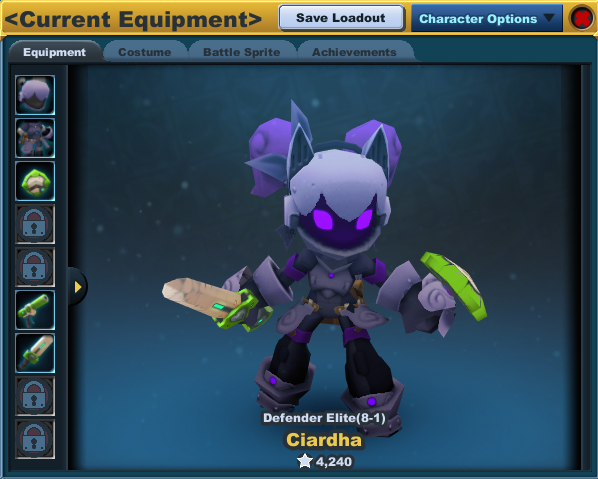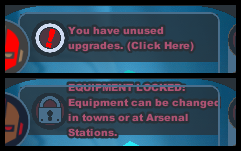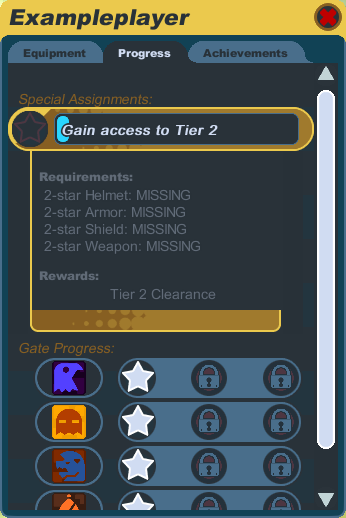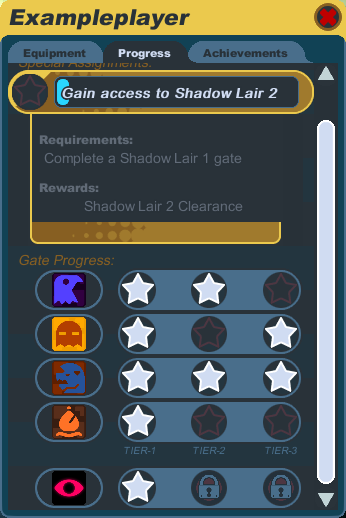Character
From SpiralKnights
The character window shows information about your knight. Click on the ![]() character icon near the minimap or use the P key to access your character information. There are two tabs in the character window: character and progress.
character icon near the minimap or use the P key to access your character information. There are two tabs in the character window: character and progress.
Contents
[hide]Character Tab
The character tab is where you can see a large, clear image of your knight's equipment. The arrows on either side of your knight allow you to rotate the view of your knight.
The icons show equipped equipment. On the left, for helmets and armor, the smaller icon is the costume slot and the larger icon shows what is being used for your stats. The two trinket slots are locked and can only be unlocked by purchasing upgrades. For weapons, each knight has a default of two unlocked slots at all times. There are two additional weapon slots that may be unlocked with upgrades. Mousing over equipment icons will show you the item's name, current level, stats, description, and star rating. You can equip or unequip items by clicking and dragging them to and from your arsenal, or you can use the left-click menus for the items in your arsenal.
If you are in an adventure party down in the Clockworks, you will not be able to change your equipment unless you are in the Clockworks Party Lobby or a Clockwork Terminal. A message will be seen at the top of the character tab whenever your equipment is locked due to this.
If you have an unused weapon or trinket slot upgrade, a message will remind you of the unused upgrade at the top of your character tab.
The icons on the bottom of the character tab show information if you mouseover the icons. The first icon shows the combined stats and bonuses of all your gear. The mouseovers for other slots show the stats and bonuses for each weapon, including any bonuses from gear that affect that particular weapon.
Progress Tab
The Progress Tab has two sections: Clockwork Tier Clearance and Gate Progress. The Progress Tab is not available when a knight is in the Crash Site, Rescue Camp or while Crossing the Chasm.
Clockwork Tier Clearance
Main article: Spiral Warden
This row of stars tracks whether or not you have clearance to create parties on each of the three tiers.
![]() When a knight enters Haven, they are automatically be granted access to Tier 1.
When a knight enters Haven, they are automatically be granted access to Tier 1.
![]() To be granted access to Tier 2 at Moorcroft Manor, a knight needs to have 15 tier-1 level tokens and their currently used armor, helmet, shield, and at least one weapon must all have a 2-star or greater rating.
To be granted access to Tier 2 at Moorcroft Manor, a knight needs to have 15 tier-1 level tokens and their currently used armor, helmet, shield, and at least one weapon must all have a 2-star or greater rating.
![]() To be granted access to Tier 3 at Emberlight, a knight needs to have 25 tier-2 level tokens and their currently used armor, helmet, shield, and at least one weapon must all have a 4-star or greater rating.
To be granted access to Tier 3 at Emberlight, a knight needs to have 25 tier-2 level tokens and their currently used armor, helmet, shield, and at least one weapon must all have a 4-star or greater rating.
Clearances for Tiers 2 and 3 are granted by visiting the Spiral Warden at each of the subtowns.
Gate Progress
If your knight has not played from Haven down to Moorcroft Manor or from Moocroft Manor to Emberlight for that particular gate, you will need to pay a traveling fee to start or join a party in lower tiers. It costs 200 crowns to start in Moorcroft Manor, and 500 crowns to start in Emberlight. Starting in the party lobby is always free. You can check whether you need to pay traveling fees for specific gates and tiers by viewing the Progress tab of your Character window.
It is possible to gain non-consecutive gate tier clearance by joining other parties already in progress at lower levels.