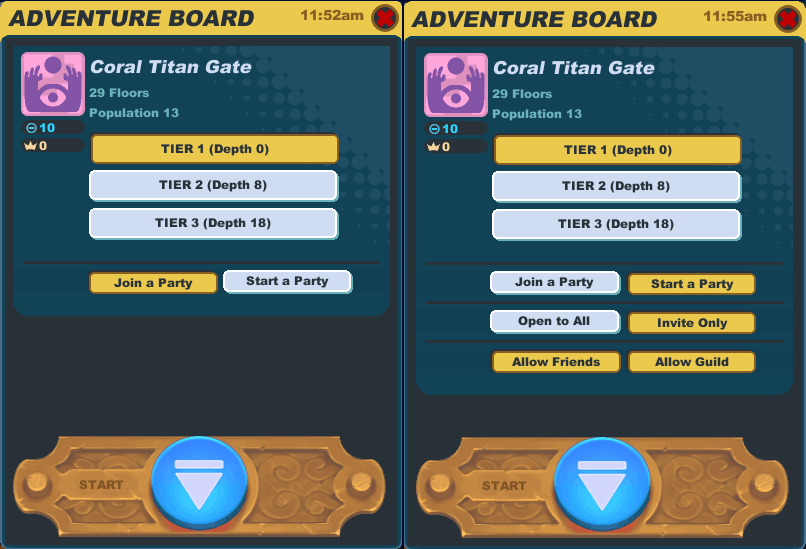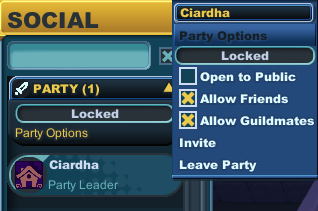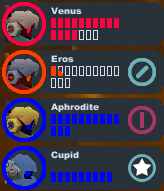Party
From SpiralKnights
A party is a group of 1-4 knights adventuring in a gate.
There is relatively little to no penalty for traveling in a party. Everyone will receive the same amount of crowns and heat as if they were traveling solo. Knights can revive a fallen player by sharing half their health, making reviving cheaper. However, the materials found will be randomly split among party members. Monsters will also be more difficult to take down and become more durable to hits from players when the party is larger.
While in the Clockworks, chat defaults to /party, allowing communication with everyone in the party, regardless of distance.
Contents
Starting or Joining a Party
Knights can start or join a party by going to an active gate in the Arcade, standing in front of the control panel and using their "Attack" button. They will have to choose what tier to start in. Some tiers will be grayed out if the Spiral Warden does not deem you experienced enough to travel to that tier.
If your knight has not played from Haven down to Moorcroft Manor or from Moocroft Manor to Emberlight for that particular gate, you will need to pay a traveling fee to start or join a party in lower tiers. It costs 200 crowns to start in Moorcroft Manor, and 500 crowns to start in Emberlight. Starting in the party lobby is always free. You can check whether you need to pay traveling fees for specific gates and tiers by viewing the Progress tab of your Character window.
After choosing a tier, players can choose to join a party, or to create one. An option highlighted in yellow means that is the current option selected.
Knights can also join certain parties via the social menu as described in the next section.
Join a Party
If you find that you always want to always want to start a new party when one is not available to join, you can uncheck the box in the Prompts tab of your options.
If a friend or guildmate is in a party that allows friends or guild members and has available space, then you will be able to click on that knight's name in your social panel and select join to be in the same party. This option is available regardless of what tier clearances you have or do not have.
Start a Party
Create a party according to your specifications. These include:
- Open to All: Choose this if you are not picky about who joins your party, or have it "invite only".
- Invite Only: If this is selected, then you have more options to choose from. You can restrict it only to friends, guild members, or both. If you wish to travel solo, make sure the "allow friends" and "allow guild" options are not yellow.
Equipment Locking
While you are in a party down in the Clockworks, you will not be able to change your equipment unless you are in the Clockworks Party Lobby or a Clockwork Terminal. A message will be seen at the top of the character window whenever your equipment is locked due to this.
Inviting and Booting Members
Depending on the party settings, members can invite other players to join the party. Party members cannot invite another person if the party is full or if the party leader locked the party. In that case, only the party leader can invite other players (up to a maximum of four members in a group).
Only the party leader can boot members from its group. If a group member is violating the Terms of Service or Community Standards, file a complaint and boot the player.
Party Members Menu
Each knight in the party will appear in the party menu list in the top left corner of the screen displaying a knight's health and energy status. There is no energy icon for your own knight. To pay for another knight's energy, click their energy icon in the menu and choose to pay for their energy costs for elevators only, or for all energy costs (including elevators, revives, danger rooms, and other energy costs). You can also click on a knight's paid icon and use the menu to stop paying for their energy costs or switch which type of costs you are paying for.
Benefits of Multi-Player Parties
Knights traveling together can benefit from teamwork. This includes:
- Knights will get the same number of minerals collected by the party. That means if the party gets one medium and one large mineral, everyone gets one medium and one large mineral, even if they didn't pick one up.
- Knights can revive fallen players. Knights who revived a member gets 30% of that member's heat.
- If living members of the party reach the elevator, the defeated party member(s) will get the elevator arrow choice and be able to choose down, at which point they will be revived with 3 bars of health.
- Generous knights can help pay for members' elevator trips, or all their energy costs!
- There are various strategic advantages. For example, Knights can free members trapped in a block of ice.