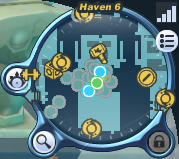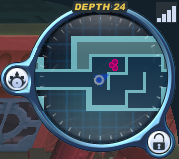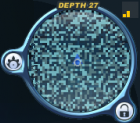Difference between revisions of "Minimap"
From SpiralKnights
m (static image prep) |
m (→Notes) |
||
| (10 intermediate revisions by the same user not shown) | |||
| Line 1: | Line 1: | ||
| − | |||
| − | |||
The '''minimap''' is a navigation tool. It is located in the top-right corner of the game window. | The '''minimap''' is a navigation tool. It is located in the top-right corner of the game window. | ||
It also serves as a sort of radar, displaying things like other players, [[monsters]], and special objects like [[Golden Key|golden key]]s. | It also serves as a sort of radar, displaying things like other players, [[monsters]], and special objects like [[Golden Key|golden key]]s. | ||
| − | + | ||
==Properties== | ==Properties== | ||
An arrow indicates where your knight stands in the area. It is always in the center of the map. This arrow rotates to match the direction your knight is facing. | An arrow indicates where your knight stands in the area. It is always in the center of the map. This arrow rotates to match the direction your knight is facing. | ||
| Line 18: | Line 16: | ||
:[[File:Map-icon-UI-InstanceSelect.png]] - brings up a menu that allows the player to change Haven instances. | :[[File:Map-icon-UI-InstanceSelect.png]] - brings up a menu that allows the player to change Haven instances. | ||
:[[File:Map-icon-UI-Zoom.png]] - zooms in or out in certain areas. | :[[File:Map-icon-UI-Zoom.png]] - zooms in or out in certain areas. | ||
| − | + | ::When players are close together and you are zoomed in, speech bubbles of very nearby players will not pop up. | |
:[[File:Map-icon-UI-Lock.png]] - locks up the HUD when in the clockworks to avoid opening up menus in the middle of combat. Is normally not toggle-able elsewhere. | :[[File:Map-icon-UI-Lock.png]] - locks up the HUD when in the clockworks to avoid opening up menus in the middle of combat. Is normally not toggle-able elsewhere. | ||
| − | ===The Minimap in | + | {{clear}} |
| + | |||
| + | ===The Minimap in General=== | ||
---- | ---- | ||
| + | [[Image:Minimap social.png|200px|thumb|right|Other players show up as large colored dots if the player is in range.]] | ||
Other players will appear on your minimap as colored dots, determined by their name color. If the knight is off the edge of your screen, their dot will change into an arrow pointing you toward their location. | Other players will appear on your minimap as colored dots, determined by their name color. If the knight is off the edge of your screen, their dot will change into an arrow pointing you toward their location. | ||
:A greyish dot is a stranger - not a [[Stranger]], haha - an unknown player! | :A greyish dot is a stranger - not a [[Stranger]], haha - an unknown player! | ||
| Line 28: | Line 29: | ||
:A green dot is a [[Guild|Guild Member]]. | :A green dot is a [[Guild|Guild Member]]. | ||
| − | While in the [[Haven]], various icons will indicate specific points of interest | + | While in the [[Haven]] and other similar areas, various icons will indicate specific points of interest: |
| + | |||
| + | {{Note-MiniMap Icons}} | ||
| + | |||
| + | {{clear}} | ||
===The minimap in the Clockworks=== | ===The minimap in the Clockworks=== | ||
---- | ---- | ||
| + | [[Image:Minimap monsters.png|200px|thumb|right|Monsters show up as tiny pink dots if the player is in range.]] | ||
Other players will appear on your minimap as colored dots. These dots will match [[Personal Color]] of the player they represent. | Other players will appear on your minimap as colored dots. These dots will match [[Personal Color]] of the player they represent. | ||
| − | |||
| − | |||
| − | |||
| − | |||
| − | While in the [[Clockworks]] | + | While in the [[Clockworks]] icons for various entities can appear: |
| − | + | {{Note-MiniMap Icons Clockworks}} | |
| − | {{ | + | |
| + | {{clear}} | ||
==Notes== | ==Notes== | ||
| − | + | [[Image:Minimap static.png|200px|thumb|right|Example of a static minimap seen in the Grasping Plateau.]] | |
| + | Static, or non-functioning minimap: | ||
| + | :In the "Unknown Passage," a floor encountered the after the boss fight in all [[Shadow Lair]]s, the mini map is covered by static. | ||
| + | :This is also the case for the "Grasping Plateau," a floor encountered in the event-exclusive prestige mission [[Shroud of the Apocrea (Mission)|Shroud of the Apocrea]]. | ||
===History=== | ===History=== | ||
| − | + | *{{release|2010-12-08}}, {{release|2013-01-30}}, and {{release|2013-05-22}}: icons in the minimap were added and/or modified. | |
| − | + | *{{release|2013-04-03}}: monsters show up on the minimap and the minimap has a "sleeker" look along with the rest of the HUD. | |
| − | + | *{{release|2014-02-26}}: the minimap shows a better contrast between walkable areas and obstacles. | |
| − | + | *{{release|2014-04-02}}: an option to show the area map as a transparent overlay was added to the HUD. (Controlled by the [[File:Map-icon-UI-MapOverlay.png]] button or by [[Controls|pressing B]]). | |
| + | |||
| + | {{clearleft}} | ||
==See Also== | ==See Also== | ||
Latest revision as of 18:49, 14 December 2015
The minimap is a navigation tool. It is located in the top-right corner of the game window.
It also serves as a sort of radar, displaying things like other players, monsters, and special objects like golden keys.
Contents
Properties
An arrow indicates where your knight stands in the area. It is always in the center of the map. This arrow rotates to match the direction your knight is facing.
- This arrow is golden when not in the clockworks.
- This arrow matches your knight's Personal Color while in the clockworks.
The quality of your connection to the server is displayed in the top right of the minimap. The higher the number of bars, the better the connection.
Various buttons are attached tangentially to the minimap depending on the area (like Haven or the Clockworks) that allow the user to zoom in, see a more detailed map, and a few other things.
 - brings up a menu that allows the player to change Haven instances.
- brings up a menu that allows the player to change Haven instances.
 - zooms in or out in certain areas.
- zooms in or out in certain areas.
- When players are close together and you are zoomed in, speech bubbles of very nearby players will not pop up.
 - locks up the HUD when in the clockworks to avoid opening up menus in the middle of combat. Is normally not toggle-able elsewhere.
- locks up the HUD when in the clockworks to avoid opening up menus in the middle of combat. Is normally not toggle-able elsewhere.
The Minimap in General
Other players will appear on your minimap as colored dots, determined by their name color. If the knight is off the edge of your screen, their dot will change into an arrow pointing you toward their location.
- A greyish dot is a stranger - not a Stranger, haha - an unknown player!
- A blue dot is a Friend.
- A green dot is a Guild Member.
While in the Haven and other similar areas, various icons will indicate specific points of interest:
Alchemy Machines:
![]() = Usually indicates an alchemy machine - can be regular or special like the Mysterious Alchemy Machine.
= Usually indicates an alchemy machine - can be regular or special like the Mysterious Alchemy Machine.
![]() = Usually indicates a Krogmo Alchemy Machine.
= Usually indicates a Krogmo Alchemy Machine.
![]() = Usually indicates a machine that makes trophies.
= Usually indicates a machine that makes trophies.
Areas:
![]() = Usually indicates the Auction House.
= Usually indicates the Auction House.
![]() = Usually indicates the entrance to the Lab.
= Usually indicates the entrance to the Lab.
![]() = Usually indicates the entrance to Guild Halls.
= Usually indicates the entrance to Guild Halls.
![]() = Usually indicates the Training Hall or a Guild's Private Training Hall.
= Usually indicates the Training Hall or a Guild's Private Training Hall.
Vendors:
![]() = Usually indicates a battle sprite vendor. Applies to Riley.
= Usually indicates a battle sprite vendor. Applies to Riley.
![]() = Usually indicates an area where the player can accessorize. Applies to Bechamel and his station.
= Usually indicates an area where the player can accessorize. Applies to Bechamel and his station.
![]() = Usually indicates Kozma and therefore the Supply Depot.
= Usually indicates Kozma and therefore the Supply Depot.
![]() = Usually indicates an Energy vendor. Seen in the Haven Town Square.
= Usually indicates an Energy vendor. Seen in the Haven Town Square.
![]() = Usually indicates a vendor who sells gear that isn't a weapon. Seen in the Haven Bazaar.
= Usually indicates a vendor who sells gear that isn't a weapon. Seen in the Haven Bazaar.
![]() = Usually indicates a recipe or miscellaneous stock (pickups, vitapods, personal colors...) vendor. Applies to Basil and Vatel.
= Usually indicates a recipe or miscellaneous stock (pickups, vitapods, personal colors...) vendor. Applies to Basil and Vatel.
![]() = Usually indicates a Spiral knight, usually a HoH vendor.
= Usually indicates a Spiral knight, usually a HoH vendor.
![]() = Usually indicates a token trader. Applies to Brinks and various other token vendors.
= Usually indicates a token trader. Applies to Brinks and various other token vendors.
 = Usually indicates a specific token vendor during Caketastrophe.
= Usually indicates a specific token vendor during Caketastrophe.
 = Usually indicates a specific token vendor during the Dark Harvest Festival.
= Usually indicates a specific token vendor during the Dark Harvest Festival.
![]() = Usually indicates a weapon vendor. Seen in the Haven Bazaar.
= Usually indicates a weapon vendor. Seen in the Haven Bazaar.
![]() ,
, ![]() = Usually indicate gremlin vendors. The wrench applies to Punch. The anvil applies to Vise. In the OCH lobby, Vise's machine uses the
= Usually indicate gremlin vendors. The wrench applies to Punch. The anvil applies to Vise. In the OCH lobby, Vise's machine uses the ![]() icon.
icon.
The minimap in the Clockworks
Other players will appear on your minimap as colored dots. These dots will match Personal Color of the player they represent.
While in the Clockworks icons for various entities can appear:
Clockworks Icons:
![]() = Tends to indicate a temporary condition of interest or threat.
= Tends to indicate a temporary condition of interest or threat.
![]() = Indicates an NPC that will talk to the player.
= Indicates an NPC that will talk to the player.
![]() = Usually indicates that a quest has been finished and the player should investigate.
= Usually indicates that a quest has been finished and the player should investigate.
![]() = where a knight can get on an elevator to progress or return to Haven.
= where a knight can get on an elevator to progress or return to Haven.
![]() = pick up this key and bring it to a golden gate.
= pick up this key and bring it to a golden gate.
![]() = this gate could use a golden key found somewhere in the level.
= this gate could use a golden key found somewhere in the level.
![]() = indicates a Golden Prize Wheel.
= indicates a Golden Prize Wheel.
![]() = indicates a gift's vendor like Smitty from the Golden Slime Casino.
= indicates a gift's vendor like Smitty from the Golden Slime Casino.
![]() = Usually indicates a Nature Sprite that needs help. Seen in the Firestorm Citadel.
= Usually indicates a Nature Sprite that needs help. Seen in the Firestorm Citadel.
![]() = Usually indicates where a Nature Sprite should be placed. Seen in the Firestorm Citadel.
= Usually indicates where a Nature Sprite should be placed. Seen in the Firestorm Citadel.
Notes
Static, or non-functioning minimap:
- In the "Unknown Passage," a floor encountered the after the boss fight in all Shadow Lairs, the mini map is covered by static.
- This is also the case for the "Grasping Plateau," a floor encountered in the event-exclusive prestige mission Shroud of the Apocrea.
History
- release 2010-12-08, release 2013-01-30, and release 2013-05-22: icons in the minimap were added and/or modified.
- release 2013-04-03: monsters show up on the minimap and the minimap has a "sleeker" look along with the rest of the HUD.
- release 2014-02-26: the minimap shows a better contrast between walkable areas and obstacles.
- release 2014-04-02: an option to show the area map as a transparent overlay was added to the HUD. (Controlled by the
 button or by pressing B).
button or by pressing B).