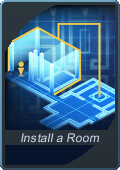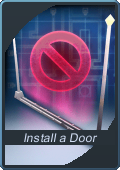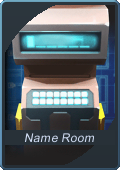Difference between revisions of "Room (Guild Hall)"
From SpiralKnights
(→Empty Rooms) |
(moved empty room section to top, various cleaning edits) |
||
| Line 3: | Line 3: | ||
==List of Rooms== | ==List of Rooms== | ||
| + | ===Empty Rooms=== | ||
| + | {{main|Empty Room}} | ||
| + | All [[Expansion (Guild Hall)|Wing-type Expansions]] add 2 or 3 ''Empty Rooms'' with "standard flooring" to the East or West side of the Guild Hall, depending on what type of Wing is installed. There are different kinds of ''Empty Rooms'' available for installation - as long as there are initial ''Empty Rooms'' in a Wing to modify. | ||
| + | {{clearright}} | ||
| + | ---- | ||
===Featured Rooms=== | ===Featured Rooms=== | ||
| − | These rooms come with special features such as interactive menus and their own decorations. They still have some space for [[Furniture]]. | + | These rooms come with special features such as interactive menus and/or their own decorations. They still have some space for [[Furniture]]. |
{{GuildHallRooms/Start}} | {{GuildHallRooms/Start}} | ||
{{GuildHallRooms/row | {{GuildHallRooms/row | ||
| Line 48: | Line 53: | ||
}} | }} | ||
{{Table/End}} | {{Table/End}} | ||
| − | |||
| − | |||
| − | |||
==Doors== | ==Doors== | ||
| Line 64: | Line 66: | ||
|1F: Either Wing | |1F: Either Wing | ||
|0 Crowns | |0 Crowns | ||
| − | | | + | |Room Door |
| − | + | ||
|GuildHall-Open Doorway icon| | |GuildHall-Open Doorway icon| | ||
}} | }} | ||
| Line 73: | Line 74: | ||
|1F: Either Wing | |1F: Either Wing | ||
|50,000 Crowns | |50,000 Crowns | ||
| − | | | + | |Room Door |
| − | + | ||
|GuildHall-Member Door icon| | |GuildHall-Member Door icon| | ||
}} | }} | ||
| Line 82: | Line 82: | ||
|1F: Either Wing | |1F: Either Wing | ||
|50,000 Crowns | |50,000 Crowns | ||
| − | | | + | |Room Door |
| − | + | ||
|GuildHall-Veteran Door icon| | |GuildHall-Veteran Door icon| | ||
}} | }} | ||
| Line 91: | Line 90: | ||
|1F: Either Wing | |1F: Either Wing | ||
|50,000 Crowns | |50,000 Crowns | ||
| − | | | + | |Room Door |
| − | + | ||
|GuildHall-Officer Door icon| | |GuildHall-Officer Door icon| | ||
}} | }} | ||
| Line 100: | Line 98: | ||
|1F: Either Wing | |1F: Either Wing | ||
|50,000 Crowns | |50,000 Crowns | ||
| − | | | + | |Room Door |
| − | + | ||
|GuildHall-Guild Master Door icon| | |GuildHall-Guild Master Door icon| | ||
}} | }} | ||
| Line 108: | Line 105: | ||
==Notes== | ==Notes== | ||
[[Image:Name Room-card.png|thumb|right|Name a Room]] | [[Image:Name Room-card.png|thumb|right|Name a Room]] | ||
| − | |||
| − | |||
Rooms do not have upkeep. | Rooms do not have upkeep. | ||
| Line 115: | Line 110: | ||
===Adding Rooms=== | ===Adding Rooms=== | ||
| − | + | To have any actual "rooms", you must first install a [[Expansion (Guild Hall)|Wing Expansion]]. All wing-type expansions add ''Empty Rooms'' and hallways that can be filled with any [[furniture|furnishings]] that have stored in the Guild Treasury. | |
| − | + | Specific rooms are added by modifying an existing ''Empty Room'' while in Design Mode. Access the computer-like object (similar to the one in the image to the right) that is on the left-hand side of the room's entrance - this is the "Room Console" and is much like the Command Console. | |
| − | Empty Rooms can be named - or have text added to them descriptively - to further customize your Hall. (Other rooms such as the ''Hunter's Lodge'' cannot have custom names). | + | The Room Console displays the room's name when not in Design Mode, and is normally green. In Design Mode, it is blue and brings up a menu that lets you change the room's name, install a different room, or install a door. |
| + | |||
| + | Empty Rooms can be named - or have text added to them descriptively - to further customize your Hall. (Other rooms such as the ''Hunter's Lodge'' cannot have custom names). | ||
| + | |||
| + | To change a room to another type of room, you must first remove the currently installed room. | ||
===Removing Rooms=== | ===Removing Rooms=== | ||
| + | To remove a room, simply install an "Empty Room" in the space. To | ||
| + | |||
When a room is installed, an installation fee is paid. Should the room be removed for any reason, the installation fee must be paid again to install the room again. | When a room is installed, an installation fee is paid. Should the room be removed for any reason, the installation fee must be paid again to install the room again. | ||
Revision as of 06:13, 3 August 2014
A Room is an area that can be installed in a Guild Hall if an Empty Room is available. Wing Expansions install two "Empty Rooms."
Contents
List of Rooms
Empty Rooms
All Wing-type Expansions add 2 or 3 Empty Rooms with "standard flooring" to the East or West side of the Guild Hall, depending on what type of Wing is installed. There are different kinds of Empty Rooms available for installation - as long as there are initial Empty Rooms in a Wing to modify.
Featured Rooms
These rooms come with special features such as interactive menus and/or their own decorations. They still have some space for Furniture.
| Icon/Name | Description | Requires | Installation Cost | Visual |
| Alchemy Room | A utilitarian room equipped with two Alchemy Machines and a General Goods Merchant (Vatel). | 1F: Either Wing | 14,500 Crowns | |
| Auction Room | A businesslike room providing access to Haven Auction House. (It is not a private AH). | 2F: Either Wing | 98,000 Crowns | |
| Bechamel's Makeover Studio | A trendy room where Bechamel can add or remove Accessories from your favorite equipment. | 3F: Either Wing | 325,000 Crowns | |
| Coliseum Room | A lively room featuring a Coliseum ticket booth, a Coliseum Rewards Supervisor, and a Krogmo Alchemy Machine. | 3F: Either Wing | 295,000 Crowns | |
| Hunter's Lodge | A monster hunting lodge curated by the great hunter, Armero. Contains a guild alchemy machine containing monster trophy recipes. Guild alchemy machines use resources from the Guild Treasury and deposit results into the Guild Treasury. | 3F: Both Wings | 475,000 Crowns | |
| Punch & Vise's Workshop | A busy room where Punch and Vise can be called upon to unbind and rework your equipment. | 4F: Either Wing | 725,000 Crowns | |
| Private Training Hall | A simple room providing access to a private guild training hall, perfect for learning new skills or keeping old ones current. | 4F: Either Wing | 980,000 Crowns | |
| Tranquil Snipe Garden | A peaceful garden home to a number of Snipes. Perfect for both relaxing and spinning wildly in place. | 5F: Either Wing | 1,500,000 Crowns |
Doors
Doors were introduced to the game with these Patch Notes.
Guild Hall rooms can now have doors that restrict access to guild members of specific ranks. Doors can be installed via the room console. Like rooms, they must be re-installed if they are ever removed. Doors include:
Template:GuildHallComponents/Start Template:GuildHallComponents/row Template:GuildHallComponents/row Template:GuildHallComponents/row Template:GuildHallComponents/row Template:GuildHallComponents/row |}
Notes
Rooms do not have upkeep.
Despite being a "War Room," the 2F Central War Room is actually an Expansion.
Adding Rooms
To have any actual "rooms", you must first install a Wing Expansion. All wing-type expansions add Empty Rooms and hallways that can be filled with any furnishings that have stored in the Guild Treasury.
Specific rooms are added by modifying an existing Empty Room while in Design Mode. Access the computer-like object (similar to the one in the image to the right) that is on the left-hand side of the room's entrance - this is the "Room Console" and is much like the Command Console.
The Room Console displays the room's name when not in Design Mode, and is normally green. In Design Mode, it is blue and brings up a menu that lets you change the room's name, install a different room, or install a door.
Empty Rooms can be named - or have text added to them descriptively - to further customize your Hall. (Other rooms such as the Hunter's Lodge cannot have custom names).
To change a room to another type of room, you must first remove the currently installed room.
Removing Rooms
To remove a room, simply install an "Empty Room" in the space. To
When a room is installed, an installation fee is paid. Should the room be removed for any reason, the installation fee must be paid again to install the room again.
If an expansion is removed, any rooms, themes and environments, but not upgrades or furnishings, that were 'unlocked' as a result of installing the expansion are removed.
As a rule of thumb, only items that are stored in the Treasury will be kept if the Guild Hall is returned to base size.