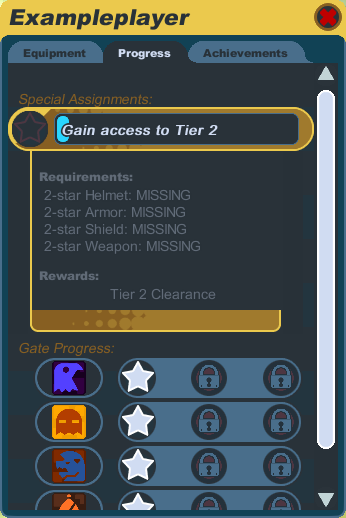Difference between revisions of "Starting out"
From SpiralKnights
m (Add welcome) |
m (→The Game Window: Fix link) |
||
| Line 18: | Line 18: | ||
[[Image:Interface.png|center|450px|thumb|Game Interface]] | [[Image:Interface.png|center|450px|thumb|Game Interface]] | ||
The top left corner of the screen includes: | The top left corner of the screen includes: | ||
| − | *[[Image:Icon-settings.png| | + | *[[Image:Icon-settings.png|25px]] The [[main menu]] |
| − | *[[Image:Icon-social.png| | + | *[[Image:Icon-social.png|25px]] The [[social]] menu |
| − | *[[Image:Icon-mail.png| | + | *[[Image:Icon-mail.png|25px]] The [[mail|uplink]] menu |
| − | *[[Image:Icon-help.png| | + | *[[Image:Icon-help.png|25px]] Help |
The top right corner of the screen is the [[minimap]]. This provides access to your [[character]], [[arsenal]] and [[crowns]]. | The top right corner of the screen is the [[minimap]]. This provides access to your [[character]], [[arsenal]] and [[crowns]]. | ||
| Line 29: | Line 29: | ||
The bottom left corner of the screen displays your [[chat]]. Type ENTER or / to initiate chat. | The bottom left corner of the screen displays your [[chat]]. Type ENTER or / to initiate chat. | ||
| − | While in the Clockworks, you can click [[Image:Icon-HUD lock.png|20px]] in the top right or use the '''Q key''' to lock and unlock your HUD (heads-up display). This will prevent you from accidentally clicking open your character or arsenal while in the heat of battle. | + | While in the Clockworks, you can click [[Image:Icon-HUD lock.png|20px]] in the top right or use the '''Q key''' to lock and unlock your HUD (heads-up display). This will prevent you from accidentally clicking open your character or arsenal while in the heat of battle. |
== Rescue Camp == | == Rescue Camp == | ||
Revision as of 02:05, 4 April 2011
Welcome to Spiral Knights! This is a tutorial for starting out in the game.
Creating your Knight
After you've created an account and installed Spiral Knights, you need to create a knight before you start playing. You can choose your knight's beginning helmet and armor, as well as the design color of your gear and your personal color. Your design color will be used as the base color in helmets and armor that you wear, depending on the design of the gear. Your personal color will be the highlight color on your helmet and armor, and it will also be the color of your name in game. Once you've created your knight and start playing, you will be able to buy and craft new gear to wear, but your design color and personal color cannot be changed.
You must also choose a single-word name which follows these guidelines:
- Names can only be 18 characters long and can have no more than 2 consecutive letters (e.g. Moo, but not Moooooo).
- You can have up to two dashes in your name, but there needs to be a minimum of two characters between dashes. Each new word is automatically shown with a capital letter. (e.g. Knight-Of-Purple)
- If you cannot think of a name, there are many random name generators on the web that can make sequences of random syllables to help you come up with name ideas.
- Knight names cannot contain any filtered words.
- When you click on the "Confirm" button to create your knight, if the name you tried is already in use by another player, you will get a message saying "Sorry, that name is already in use." and you will need to try another name.
The Game Window
The game window consists of a few different parts. Most of the window is taken up by the world view. Here you can see your knight walking around (use your left mouse button to move), or other information such as your knight information, arsenal, mail, etc.
The top left corner of the screen includes:
The top right corner of the screen is the minimap. This provides access to your character, arsenal and crowns.
The bottom right corner of the screen shows your energy.
The bottom left corner of the screen displays your chat. Type ENTER or / to initiate chat.
While in the Clockworks, you can click ![]() in the top right or use the Q key to lock and unlock your HUD (heads-up display). This will prevent you from accidentally clicking open your character or arsenal while in the heat of battle.
in the top right or use the Q key to lock and unlock your HUD (heads-up display). This will prevent you from accidentally clicking open your character or arsenal while in the heat of battle.
Rescue Camp
All new knights begin at the Crash Site. This will give you basic instruction in the game controls. Proceed through this area to find the Rescue Camp. Here you will be able to interact with other players, play the tutorial gate, and learn more about Cradle. The Training Gate elevator costs 5 energy. Once you are ready, proceed to the final gate and cross the chasm to Haven. You will not be able to return to the Rescue Camp, but there are more adventures and items available in Haven.
Haven
Haven is the headquarters for the Spiral Knights while exploring Cradle.
- The Town Square includes the Firefly gate, which is a gate for knights who want a short venture, or for new players who are still unsure about the Clockworks.
- The Bazaar has a variety of Strangers selling equipment, as well as the Spiral Quartermaster selling recipes for crafting.
- The Arcade is the location of the gates knights use to enter and explore the Clockworks.
The Clockworks
The Clockworks consist of many levels grouped into three tiers that are divided by two subtowns, Moorcroft Manor and Emberlight. Knights can enter a gate and explore the levels with a party of 1 to 4 knights.
It costs 10 energy to use an elevator to go down a level. Taking the elevator to the Clockworks Terminals or a subtown does not have an energy cost. While exploring the Clockworks, knights will find crowns, materials and heat.
The entrance to each subtown is guarded by the Spiral Warden. To proceed to the next tier requires a certain star level of equipment as well as experience in the previous (in the form of level tokens). You can check your progress toward gaining access to the next tier through the P key and choosing the progress tab, or speaking to the Spiral Warden.
Finding a Guild to Join
Guilds are associations of people with the same goal or objectives. In Spiral Knights, joining a guild gives you access to a special guildhall where all members can go to meet. Guilds also have their own chat channel that can be used anywhere.
There is a forum section devoted to guilds looking for more members. You can view it here.
What to do with all these crowns and materials?
When a knight is ready to upgrade equipment, there are two choices: buying from a vendor, or crafting. Most vendors have a randomized list of items or recipes, so it is a good idea to check with the vendors on a regular basis. To craft items, a knight needs to know the recipe and have all the required materials. Crafting costs both crowns and energy.